10 Set up Python for Weaviate
Follow this short guide to make sure that you are set up to use Weaviate with the Python client.
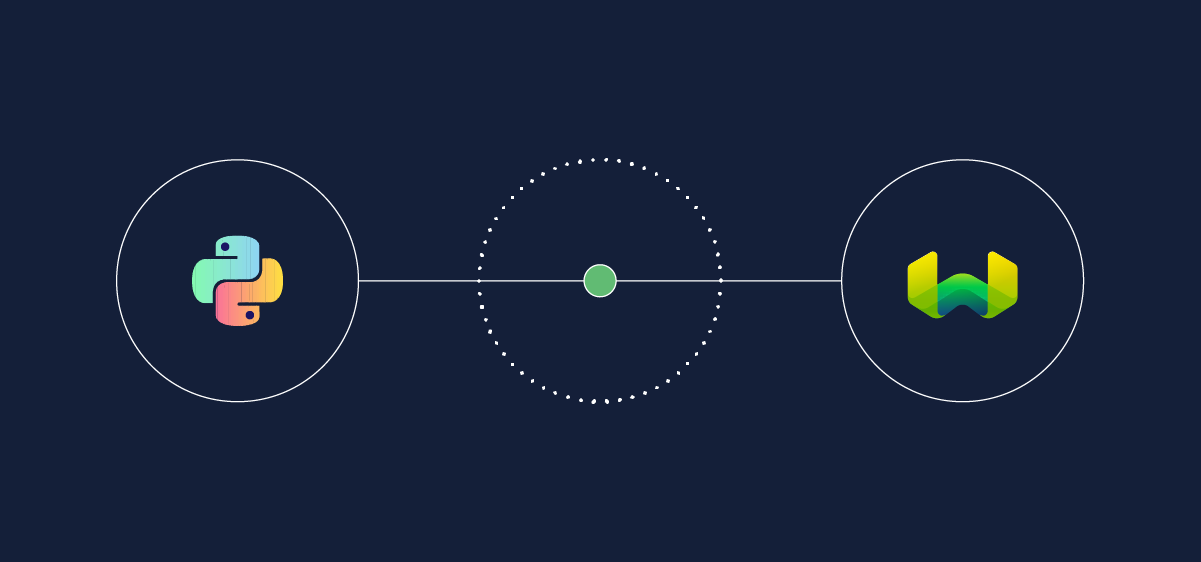
Install Python
Is Python installed?
Open a terminal window (e.g. bash, zsh, Windows PowerShell, Windows Terminal), and run:
python --version
If that did not work, you may need to use python3 instead of python:
python3 --version
If you have Python installed, you should see a response like Python 3.11.8. If you have Python 3.8 or higher installed, you can skip the remainder of this section.
Install Python
To install, follow the instructions for your system on Python.org.
Once you have Python installed, check the version again to confirm that you have a recommended version installed.
pyenvAnother good way to install Python is to install pyenv. This will allow you to manage multiple versions of Python on your system. You can find instructions on how to install pyenv here.
Set up a virtual environment
A virtual environment allows you to isolate various Python projects from each other. This is useful because it allows you to install dependencies for each project without affecting the others.
Create a virtual environment
We recommend using venv to create a virtual environment. Navigate to your project directory (e.g. cd PATH/TO/PROJECT), and run:
python -m venv .venv
Or, if python3 is your Python command:
python3 -m venv .venv
This will create a virtual environment in a directory called .venv in your project directory.
Activate the virtual environment
Each virtual environment can be 'activated' and 'deactivated'. When activated, the Python commands you run will use the Python version and libraries installed in the virtual environment.
To activate the virtual environment, go to your project directory and run:
source .venv/bin/activate
Or, if you are using Windows:
- Command Prompt
- PowerShell
.venv\Scripts\activate.bat
.venv\Scripts\Activate.ps1
You can check if the virtual environment is activated by running:
which python
Or, if you are using Windows, run Get-Command python (PowerShell) or where python (Command Prompt).
If the virtual environment is activated, you should see a path that points to the .venv directory.
Virtual environments are very useful. If you would like to learn more, try this tutorial on FreeCodeCamp or this article on RealPython, which goes a little more in-depth.
Additionally, there are many other environment management tools available, such as conda, pipenv, and poetry. If you are already using one of these tools, you can use them instead of venv.
Install the Weaviate client
Now, you can install the Weaviate client library, which will make it much easier to interact with Weaviate using Python.
Activate your virtual environment, then install the Weaviate client with:
pip install weaviate-client
Confirm the installation
To confirm that the Weaviate client is installed, run the following Python code:
import weaviate
print(f"Your Weaviate client library version is: {weaviate.__version__}.")
You should see an output like:
Your Weaviate client library version is: 4.5.4.
Congratulations, you are now set up to use Weaviate with Python and the Weaviate Python client library!
Questions and feedback
If you have any questions or feedback, let us know in the user forum.
