Authorization
This guide only applies to clusters that have RBAC (Role-Based Access Control) enabled. New clusters with Weaviate version v1.30 (or later) have RBAC enabled by default.
Create a role
Custom roles allow you to define specific permissions for different users or applications accessing your Weaviate cluster. You can control access to collections, tenants, and specific operations.
- Open the Weaviate Cloud console.
- Select your cluster and navigate to the
Rolessection. - Click on the
Create Rolebutton (1).
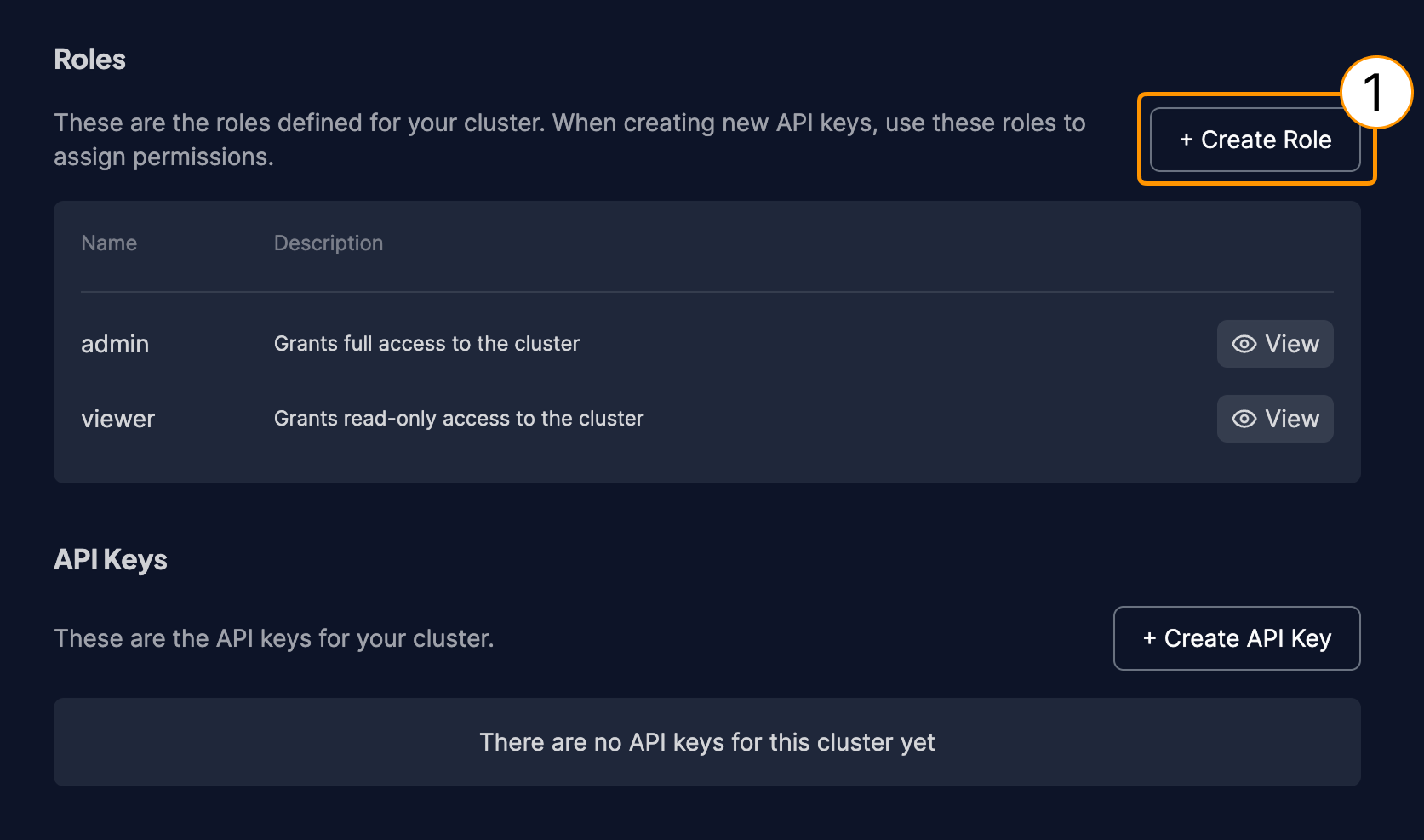
- Enter a descriptive name for your role in the
Role namefield (1). - In the
Collectionsection (2), configure collection-level permissions:- Select the target collection from the dropdown (3)
- Choose the appropriate permissions: Create, Read, Update, or Delete Collections (4)
- Optionally, configure
Collection Tenantspermissions if your collections use multi-tenancy. - Click the
Createbutton (5) to save your new role.
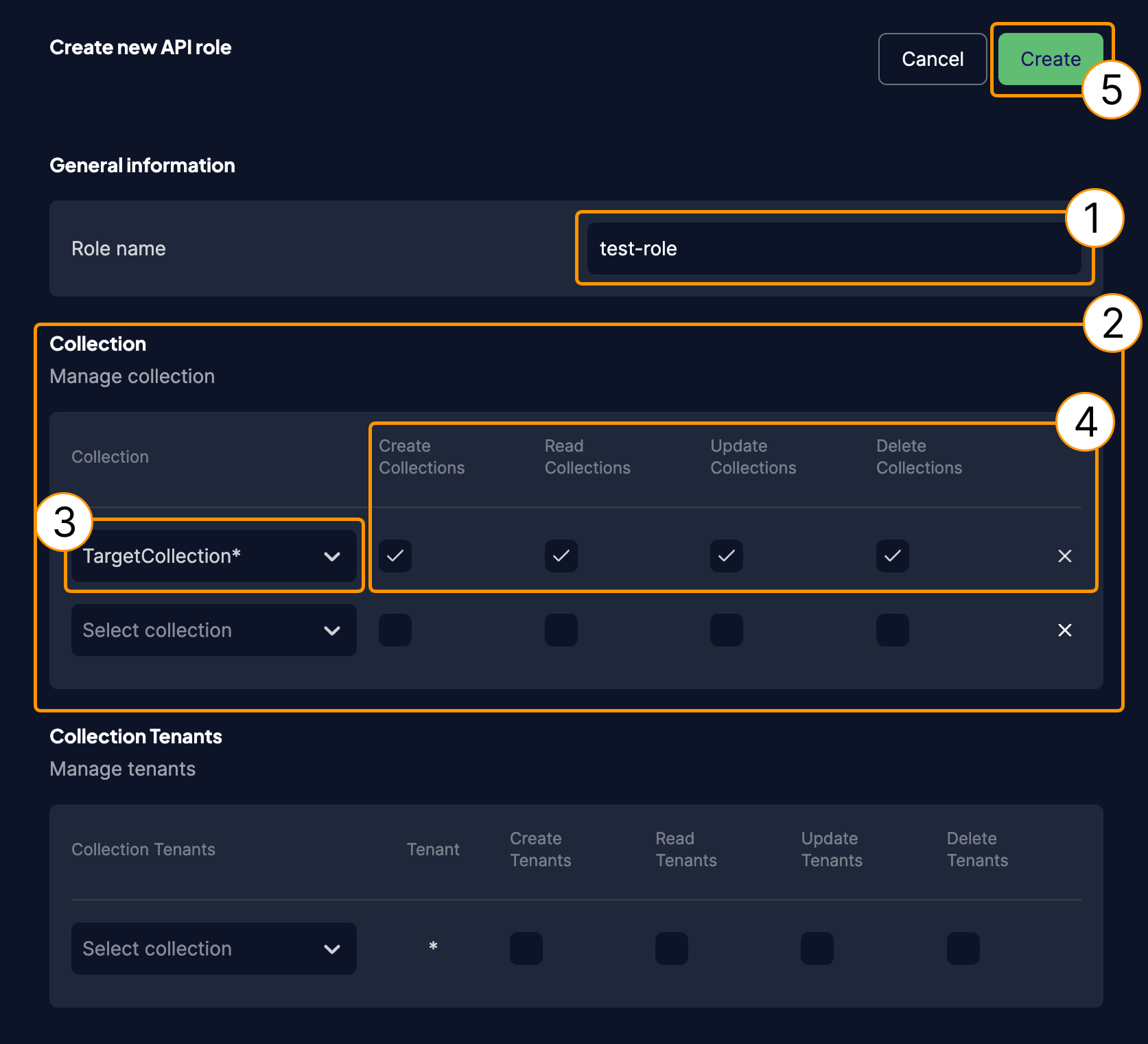
To find out more about RBAC and available permissions, check out the RBAC documentation.
Edit a role
You can modify the permissions and settings of existing custom roles at any time.
- From the roles management page, locate the role you want to edit.
- Click the
Editbutton (1) next to the role you want to modify.
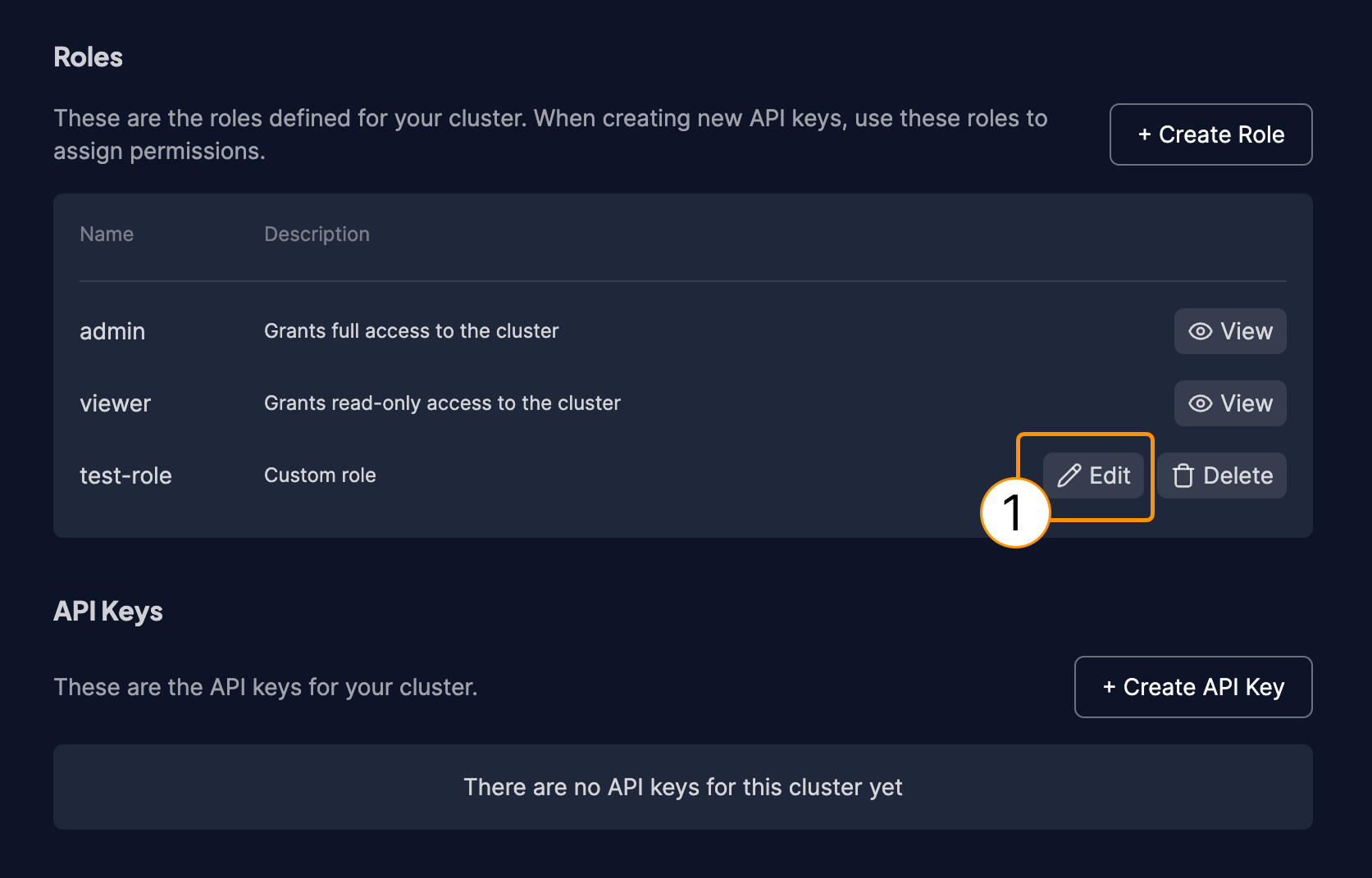
- In the role editing interface, you can:
- Update collection permissions by checking or unchecking the appropriate boxes for Create, Read, Update, and Delete operations
- Add or remove additional constraints from the role's scope using the dropdown menus (e.g. which collections the permissions apply to)
- After making your changes, click the
Updatebutton (1) to save the modifications.
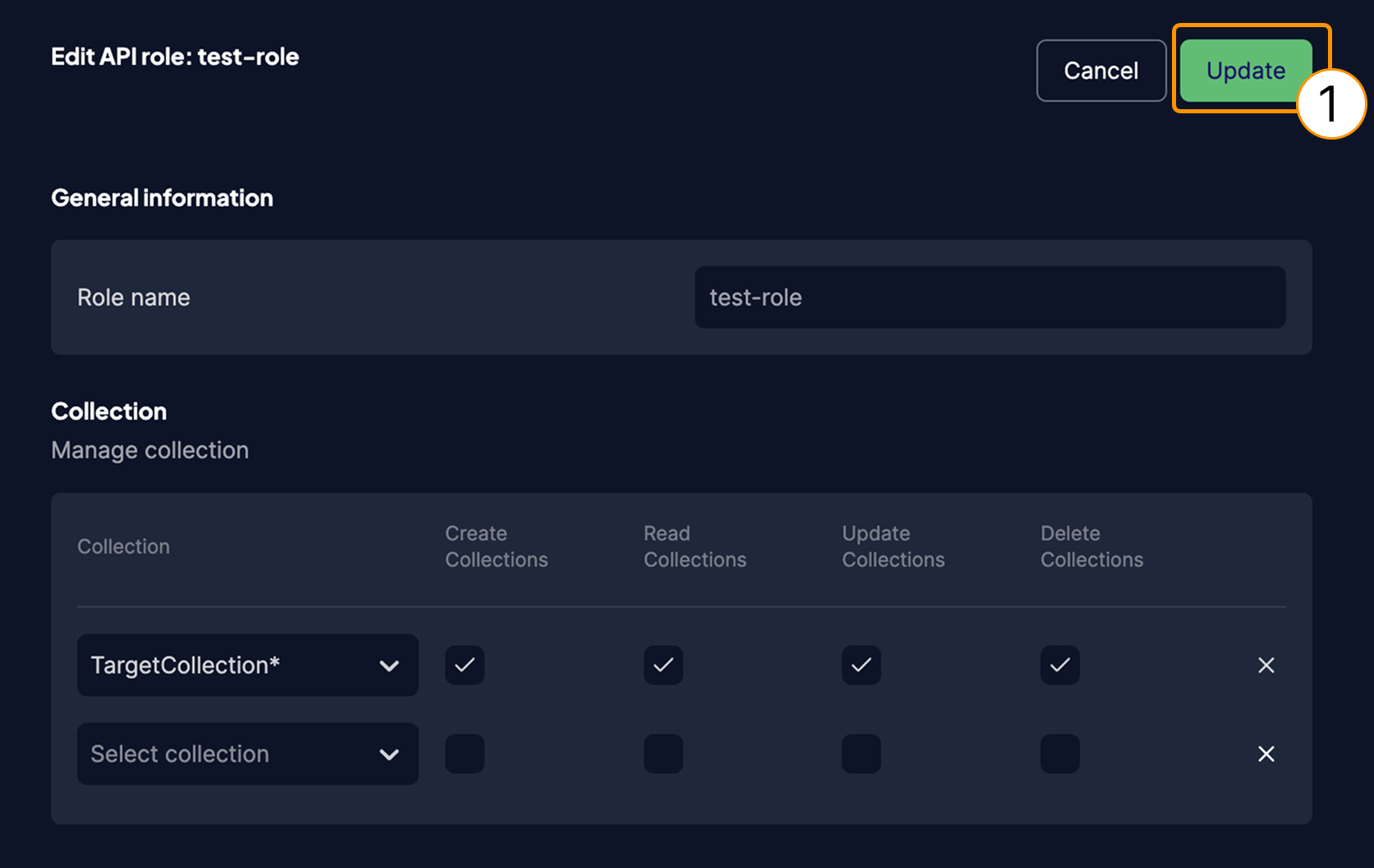
Changes to role permissions take effect immediately for all API keys assigned to that role.
Delete a role
When you no longer need a custom role, you can delete it. This action will affect all API keys currently assigned to this role.
- From the roles management page, locate the role you want to delete.
- Click the
Deletebutton (1) next to the role you want to remove.
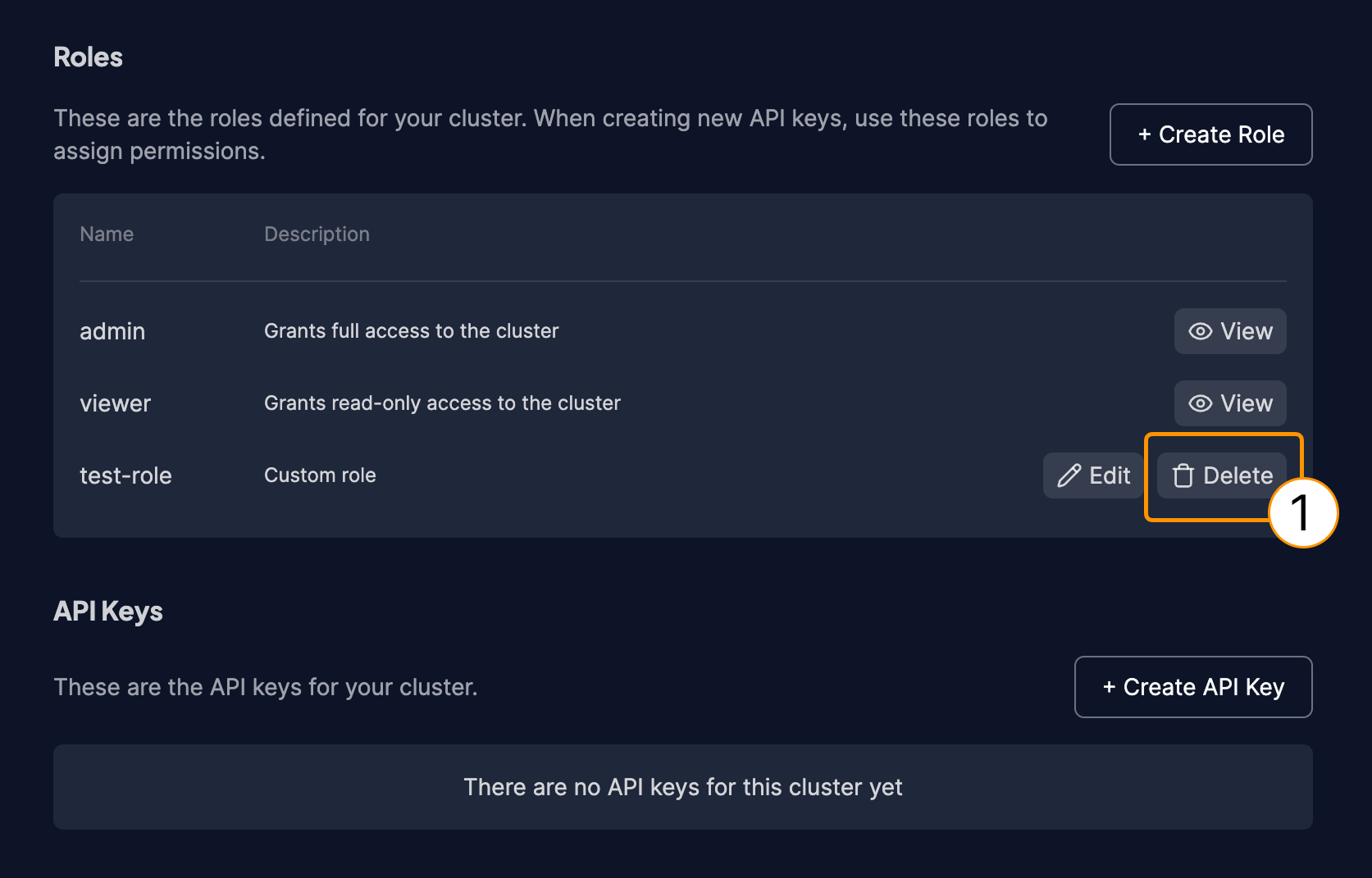
- In the confirmation dialog, type the exact role name (1) to confirm the deletion. This prevents accidental deletions.
- Click
Confirm and delete(2) to permanently remove the role.
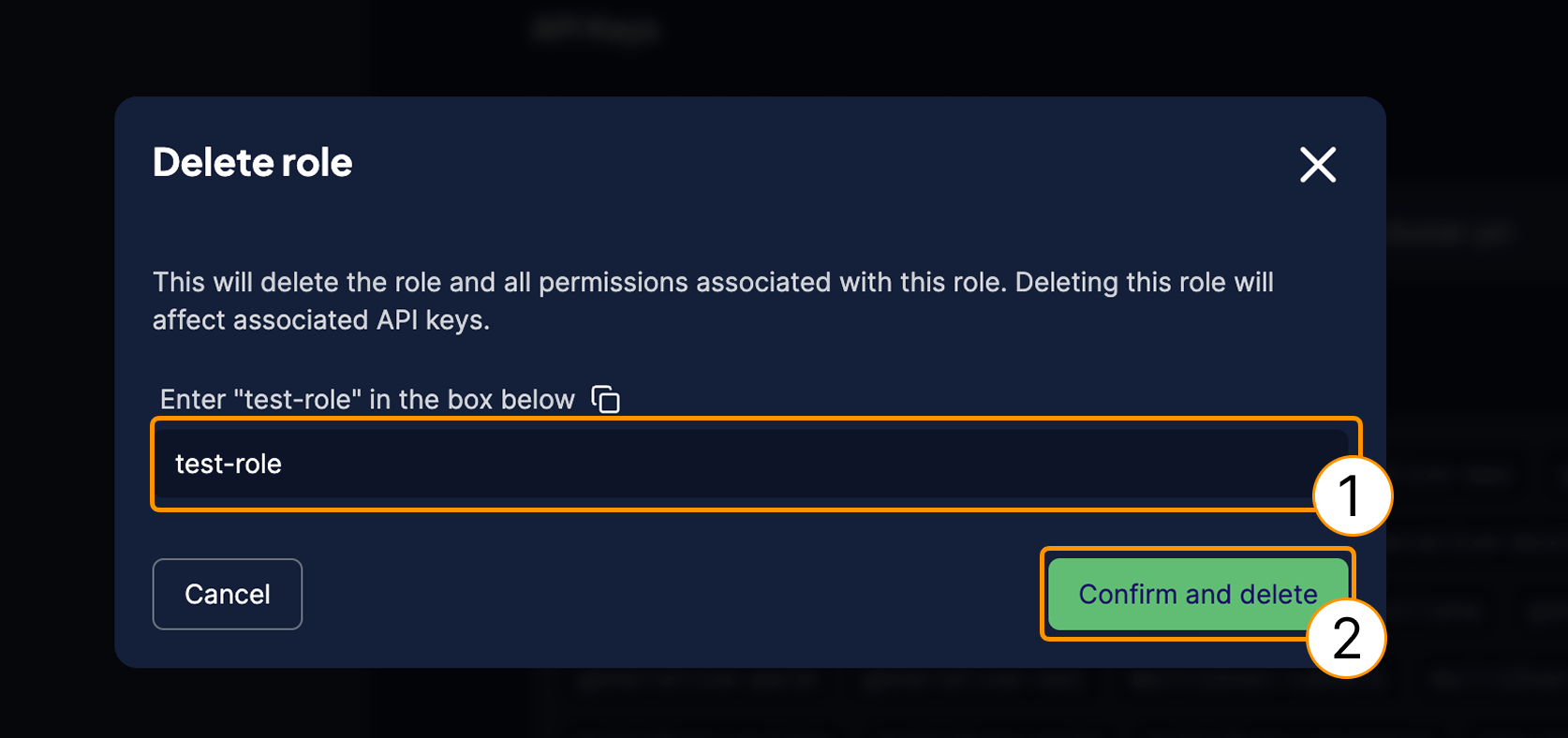
Deleting a role is permanent and cannot be undone. This action will:
- Remove the role and all its associated permissions
- Affect any API keys that were assigned to this role
- Potentially break applications that rely on the permissions granted by this role
Make sure to update or reassign any affected API keys before deleting a role.
You cannot delete the built-in admin and viewer roles, as these are system-defined roles required for basic cluster operations.
Further resources
Support
For help with Serverless Cloud, Enterprise Cloud, and Bring Your Own Cloud accounts, contact Weaviate support directly to open a support ticket.
For questions and support from the Weaviate community, try these resources:
To add a support plan, contact Weaviate sales.
