Authentication
There are two options for managing cluster authentication depending on RBAC (Role-Based Access Control) being enabled:
Authentication with RBAC enabled
This section only applies to clusters that have RBAC (Role-Based Access Control) enabled. New clusters with Weaviate version v1.30 (or later) have RBAC enabled by default.
Create an API key
When connecting to a Weaviate Cloud cluster, you need an API key and the REST endpoint URL for authentication.
If you don't have an existing API key, you'll need to create one. Follow these steps to find the API keys section and create a new key if necessary:
- Open the Weaviate Cloud console and select your cluster.
- Navigate to the
API Keyssection, found in theCluster detailspanel. - If you need a new API key, click the
Create API keybutton (1 in the image below).
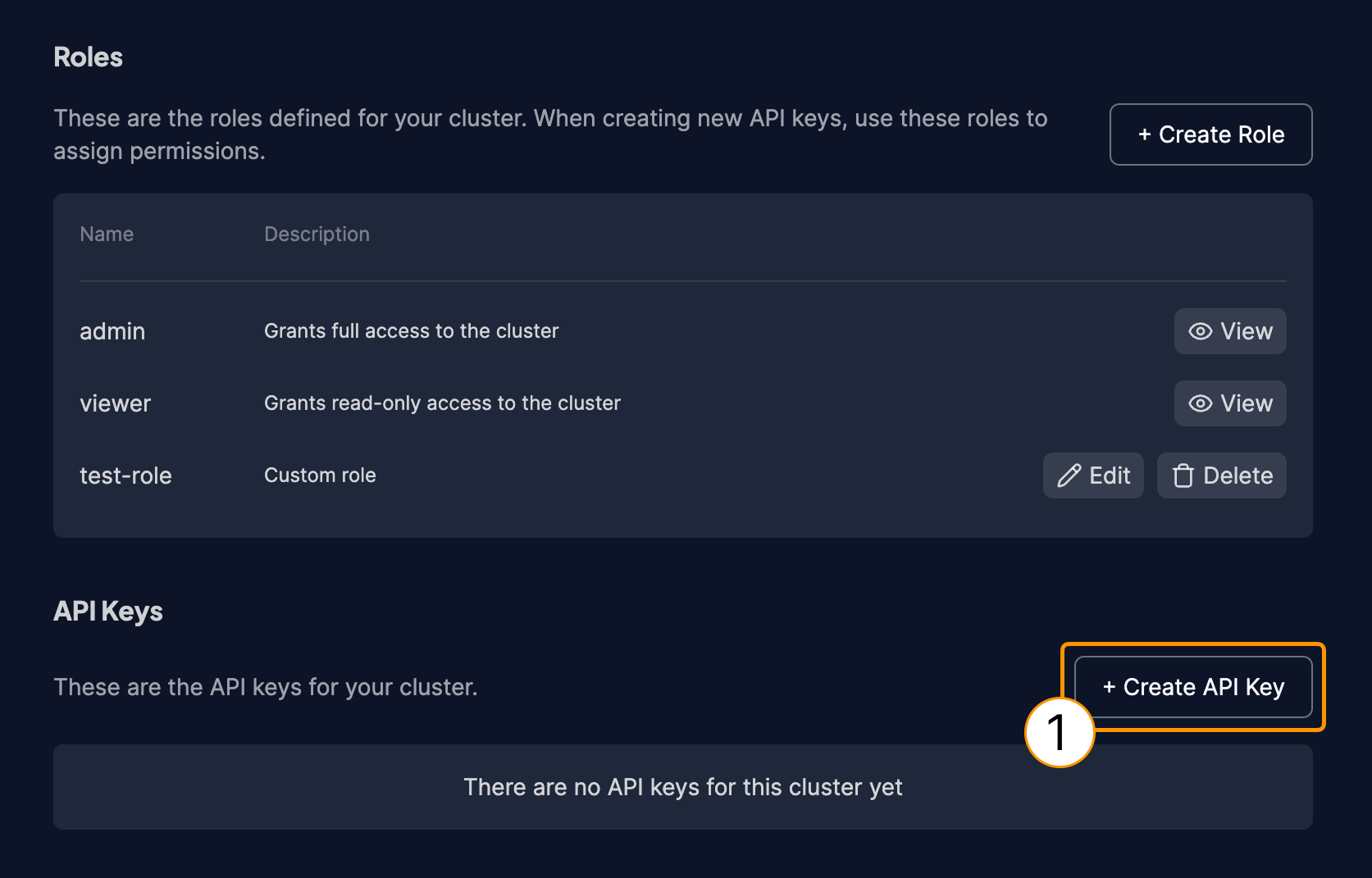
- In the
Create API Keyform, provide a descriptive name for your key (1). - Choose the role for this API key (2). You can either select an existing role like
adminorviewer, or create a new role with specific permissions. - Click the
Createbutton (3).
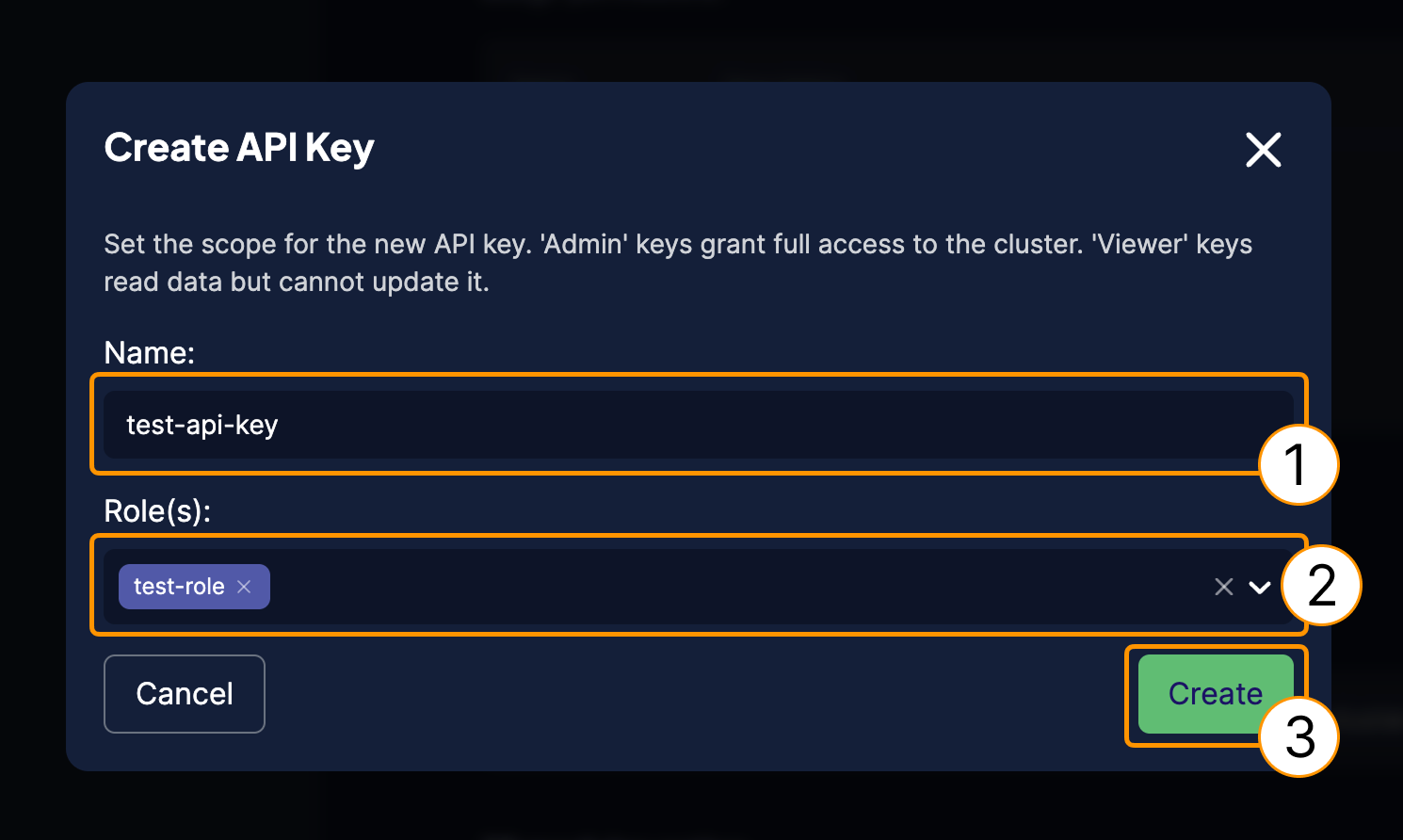
- Important: This is the only time your API key will be displayed. Make sure to copy it (1) or download it (2) and store it in a secure location immediately after creation. You will not be able to retrieve the full key again.
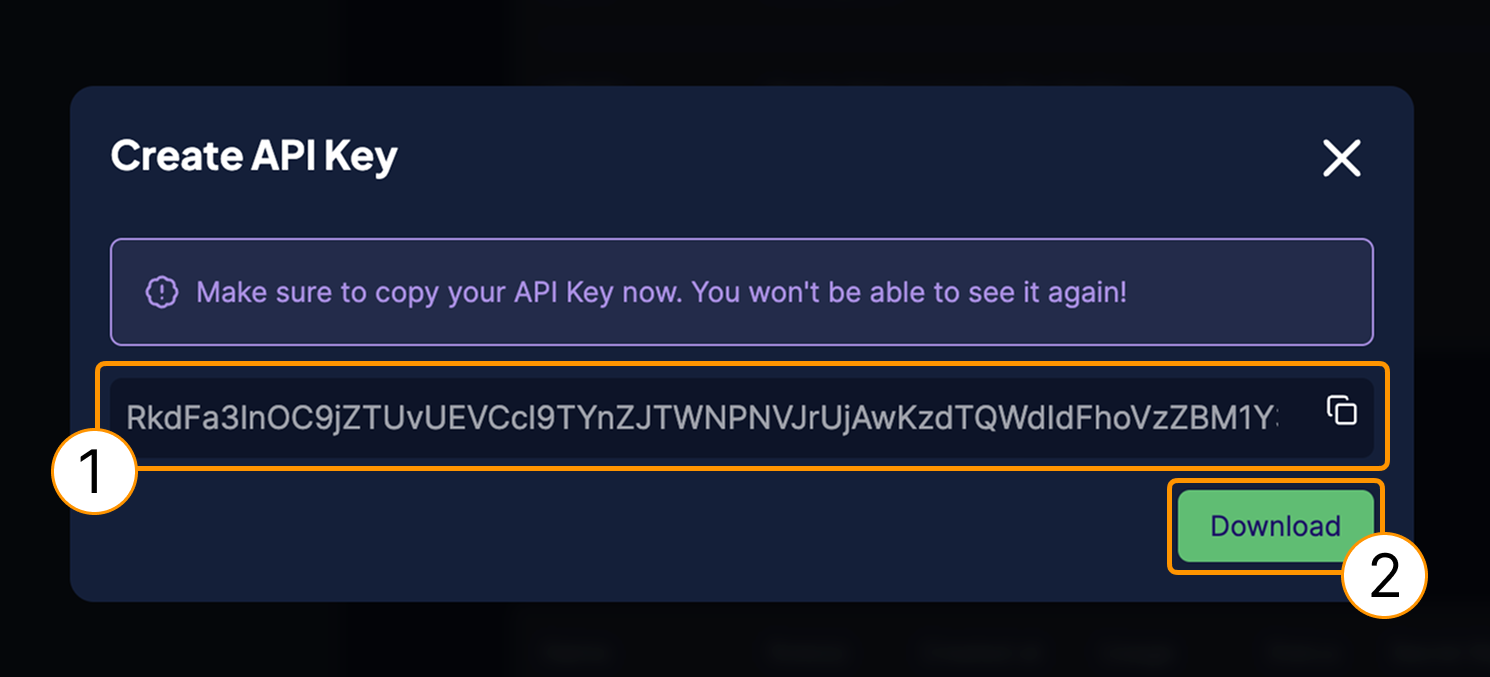
Rotate an API key
Rotating an API key allows you to generate a new key while invalidating the old one, enhancing security.
- Open the Weaviate Cloud console.
- Select your cluster and navigate to the
API Keyssection. - Locate the API key you want to rotate and click the
Rotatebutton next to it (1 in the image below).
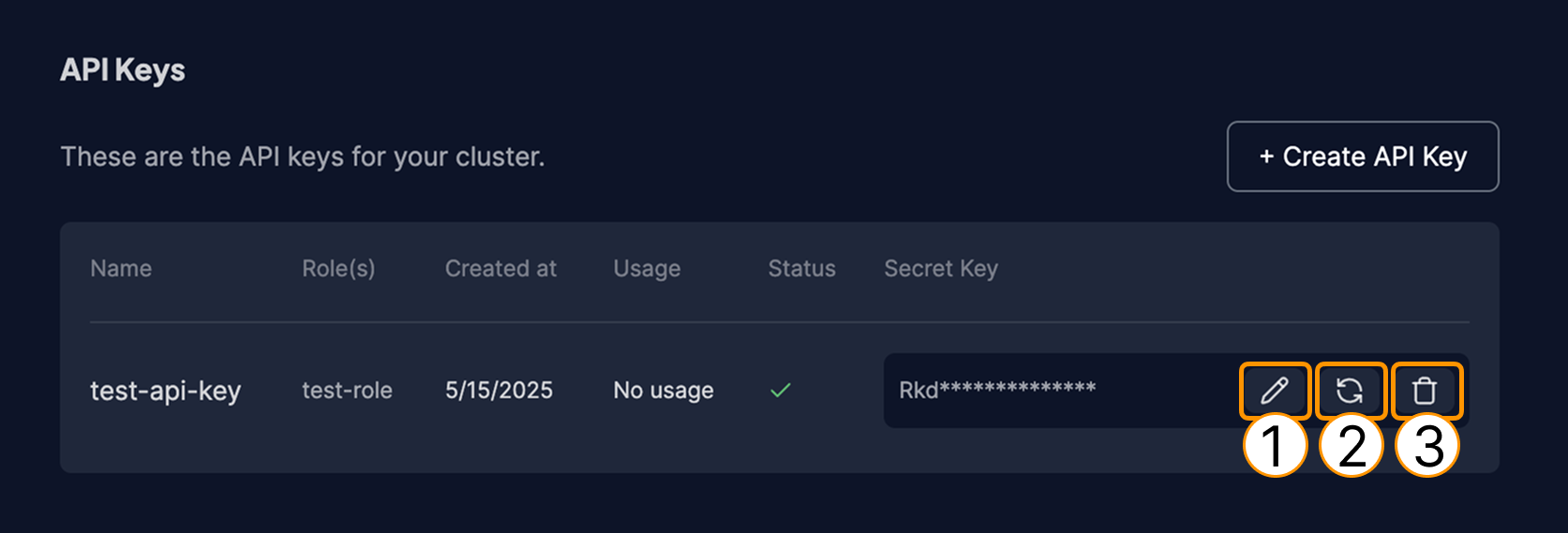
- A confirmation dialog will appear, explaining that the old key will be invalidated. Click
Rotate keyto proceed (1 in the image below). - A new API key will be generated. 2 Make sure to copy and save the new key immediately, as you won't be able to see it again.
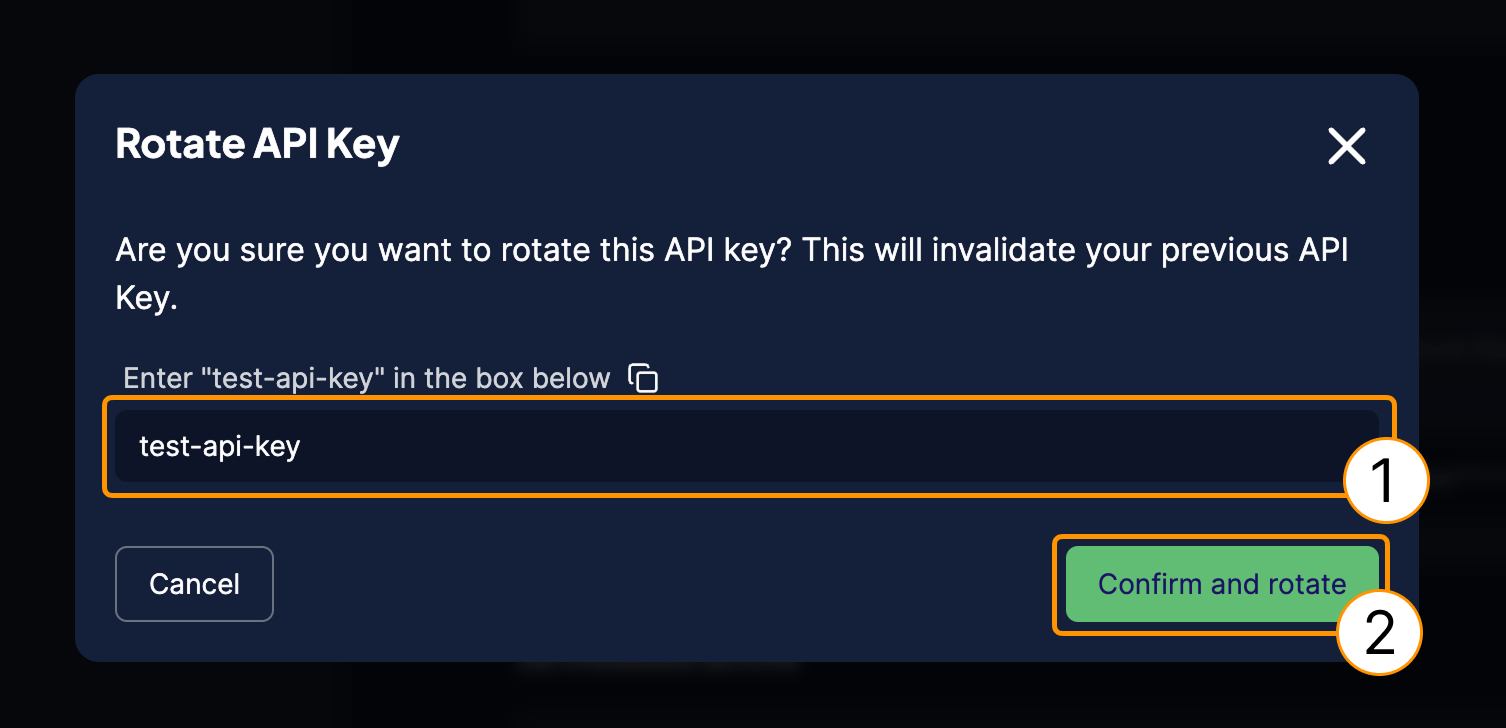
Edit an API key
Editing an API key allows you to modify its name or associated roles. To edit an API key for a cluster:
- Open the Weaviate Cloud console.
- Select your cluster and navigate to the
API Keyssection. - Locate the API key you want to edit and click the
Editbutton next to it (1 in the image below).
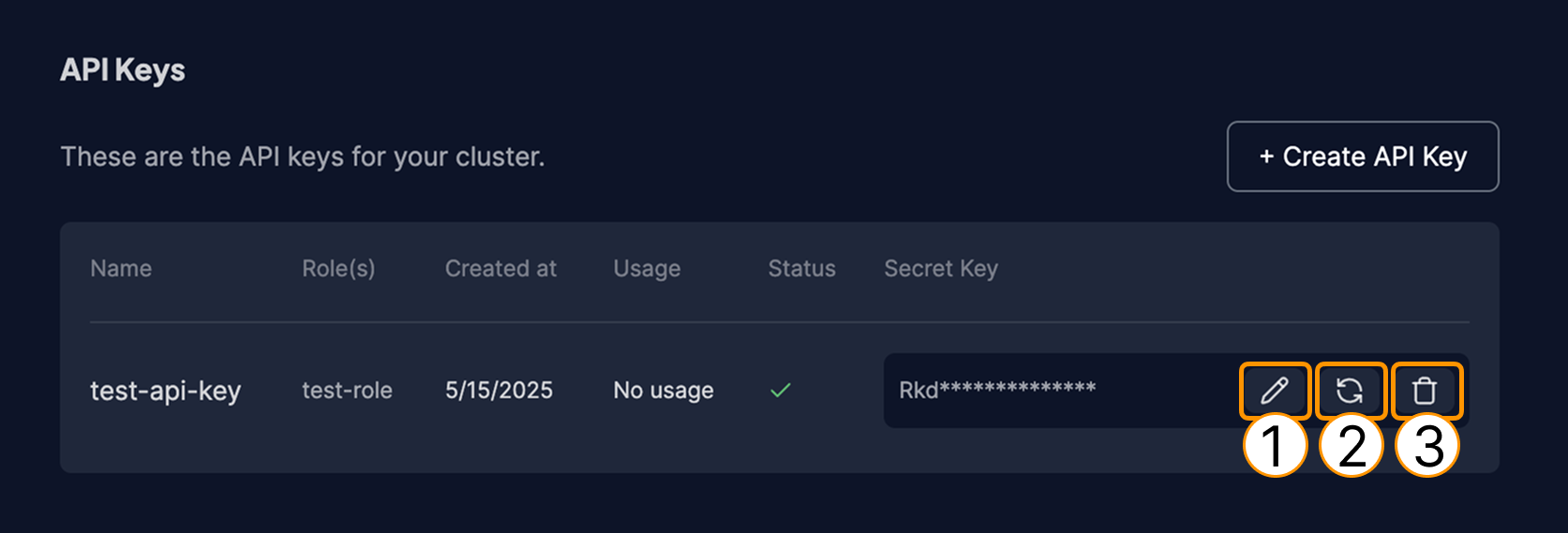
- In the
Edit API keyform, you can modify the key's description/name (1). - You can also update the roles associated with this API key. Choose from the existing roles or assign different roles (2).
- Click the
Savebutton (3) to apply your changes.

Delete an API key
To delete an API key, follow these steps:
- Open the Weaviate Cloud console.
- Select your cluster and navigate to the
API Keyssection. - Locate the API key you want to delete and click the
Deletebutton next to it (1).
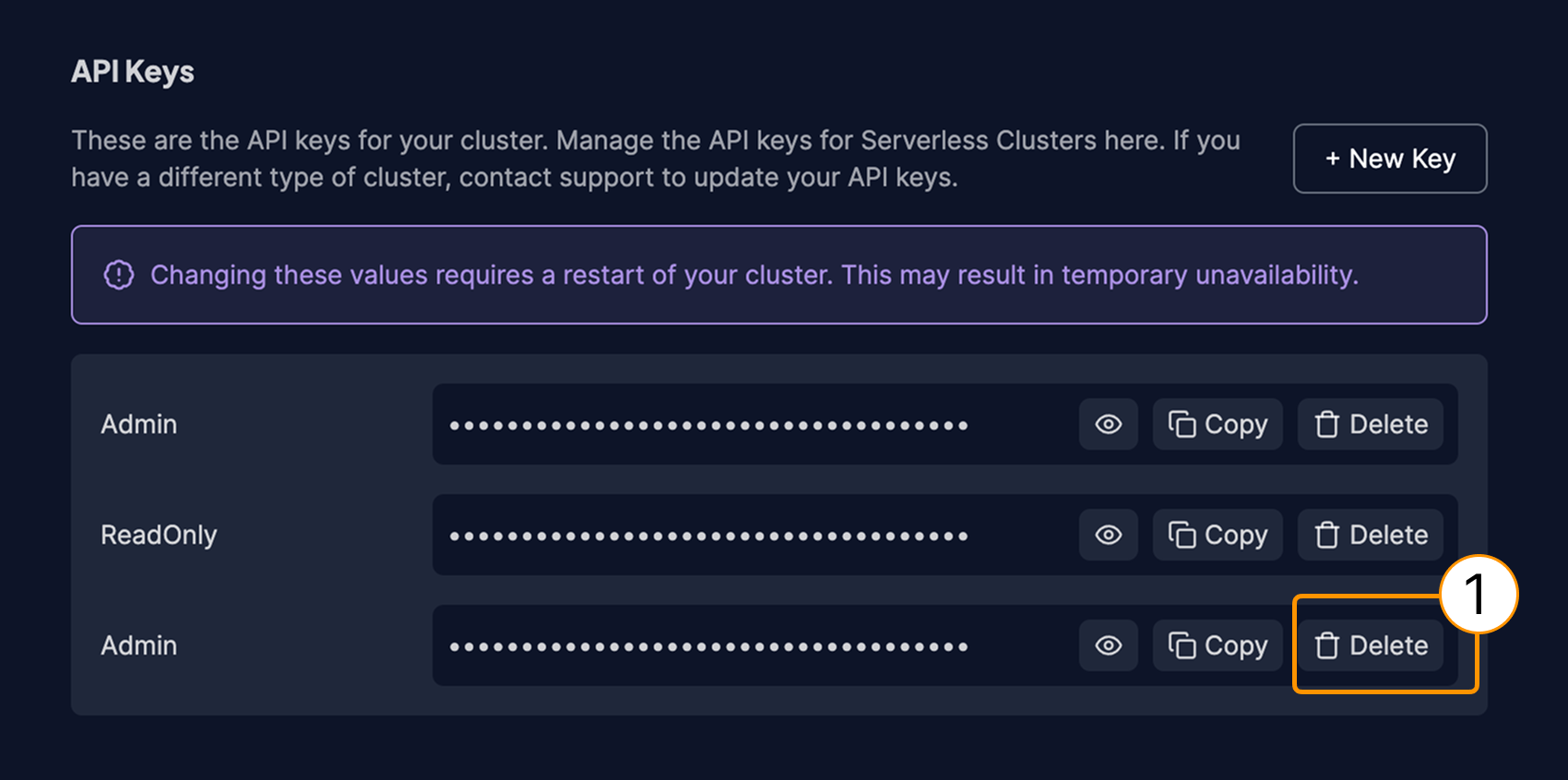
- A confirmation dialog will appear. Enter the necessary text (usually the API key name or a confirmation phrase) to confirm the deletion (1).
- Click on the
Confirm and deletebutton (2).
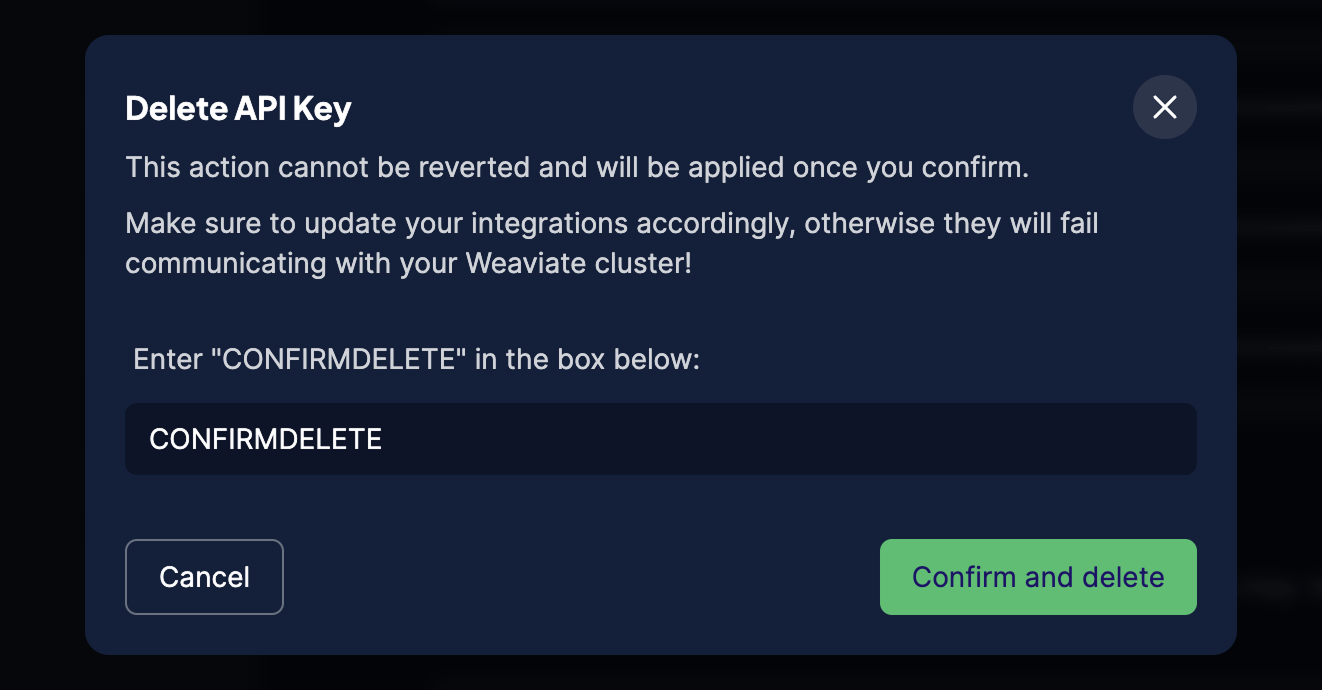
Authentication with RBAC disabled
If RBAC (Role-Based Access Control) is not enabled, there will be two default API keys, ReadOnly and Admin:
Adminkeys are read-write.ReadOnlykeys do not grant write access to the database.
If you have a Serverless cluster, you can create, delete, edit, and rotate API keys. You cannot modify the Sandbox cluster keys.
Retrieve an API keys
When connecting to a Weaviate Cloud cluster, you need an API key and the REST endpoint URL for authentication. To retrieve your connection details, follow these steps:
- Open the Weaviate Cloud console and select your cluster.
- On the
Cluster detailspage, find theAdminAPI key andREST EndpointURL. - Copy the needed key and URL and store them in a safe location.
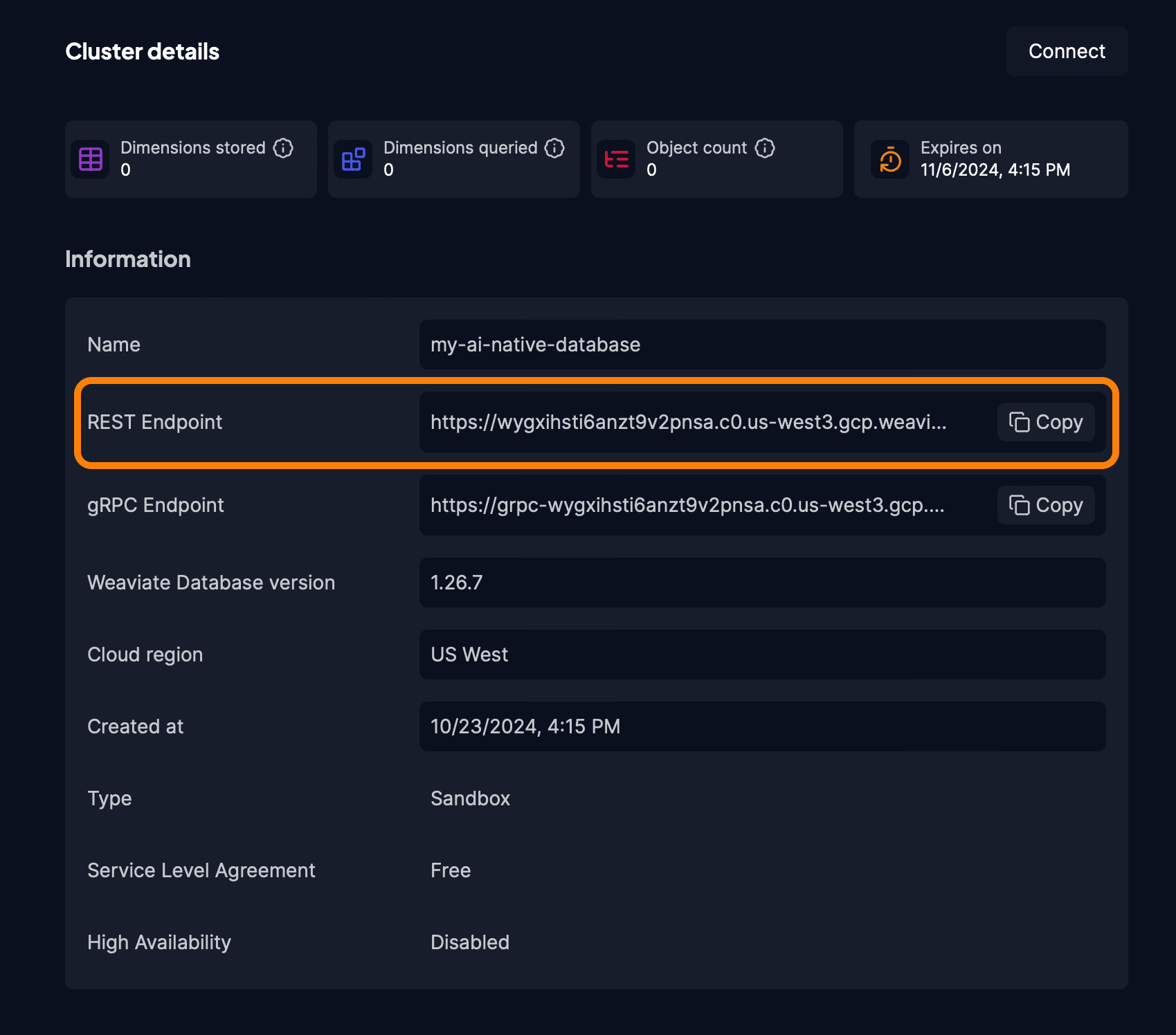
REST Endpoint URL.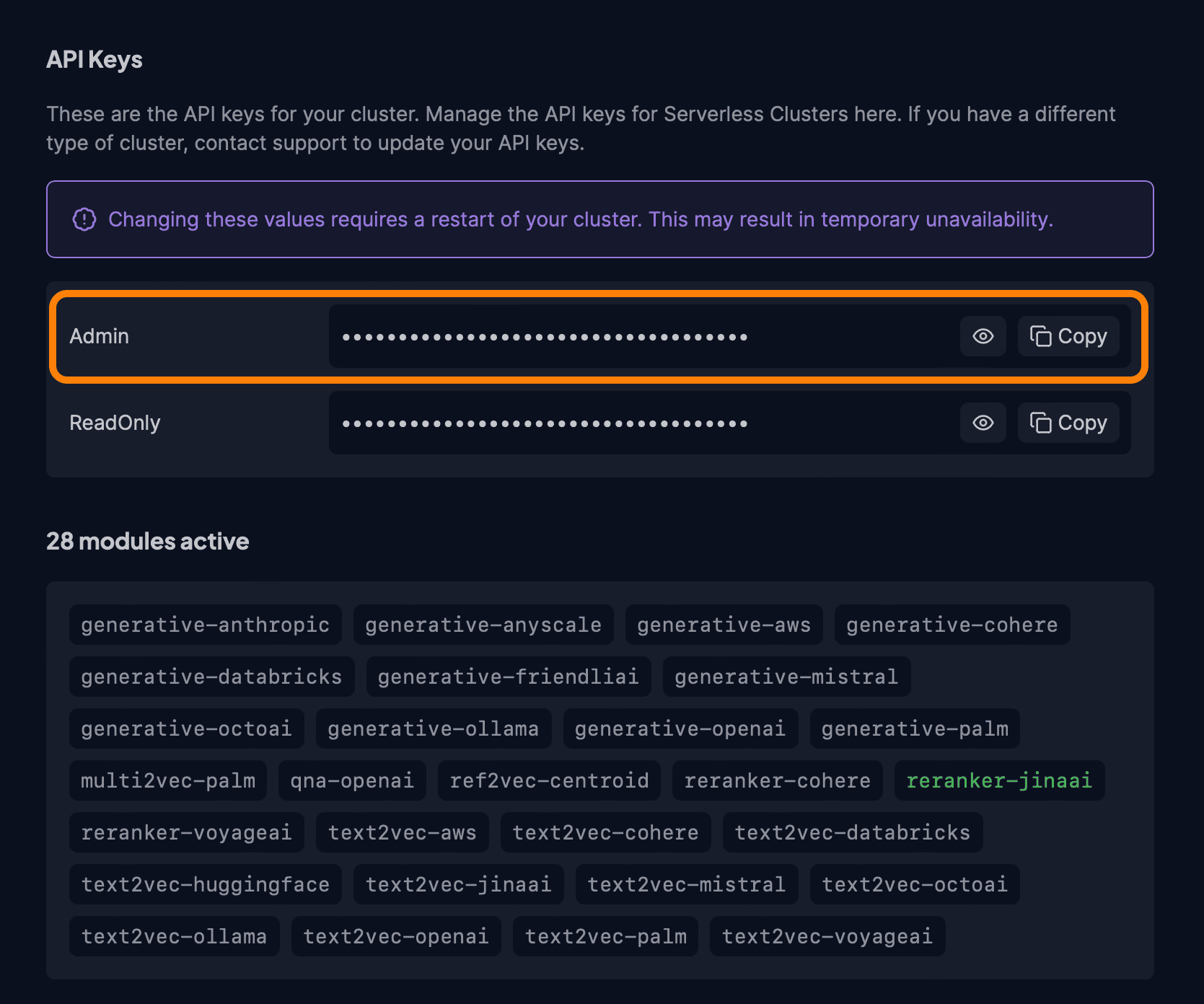
Admin API key.When using an official Weaviate client library, you need to authenticate using the REST Endpoint. The client will infer the gRPC endpoint automatically and use the more performant gRPC protocol when available.
Create an API key
If you have a Serverless cluster, you can create new API keys. To create a new API key, follow these steps:
- Open the Weaviate Cloud console.
- Select your cluster and find the
API Keyssection. - Click on the
New Keybutton (1).
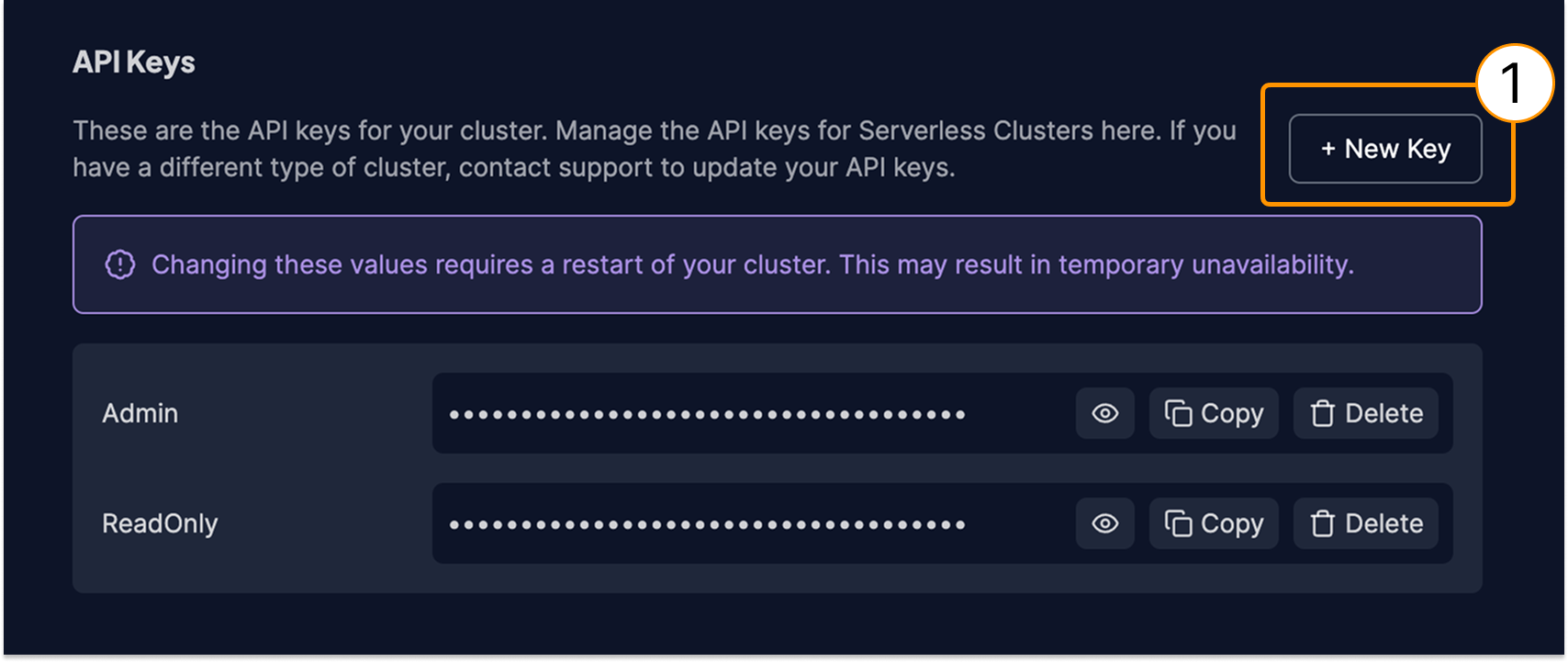
- Choose if you want an
AdminorReadOnlykey. - Click on the
Createbutton.
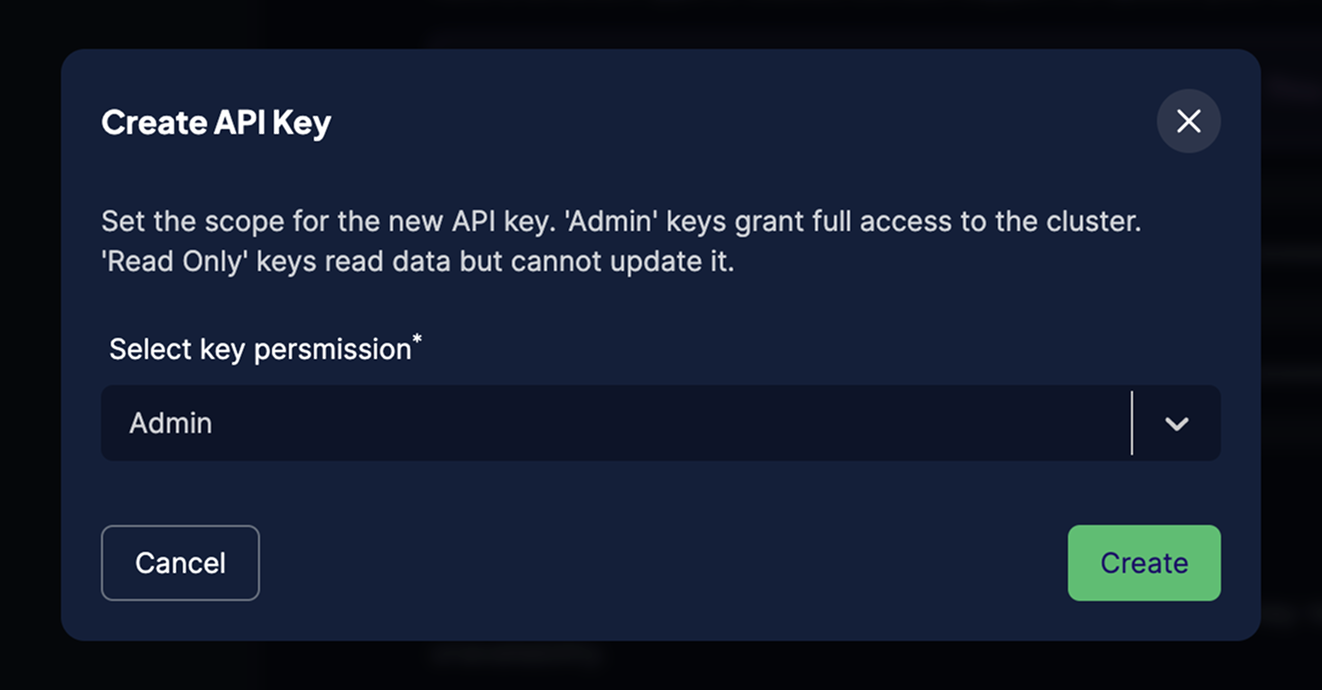
This action restarts the cluster. If you have a stand-alone cluster, there is a short downtime while the cluster restarts. There is no downtime if you have a high availability cluster.
Delete an API key
If you have a Serverless cluster, you can delete API keys. To delete an API key, follow these steps:
- Open the Weaviate Cloud console.
- Select your cluster and find the
API Keyssection. - Click on the
Deletebutton next to the key you want to delete (1).
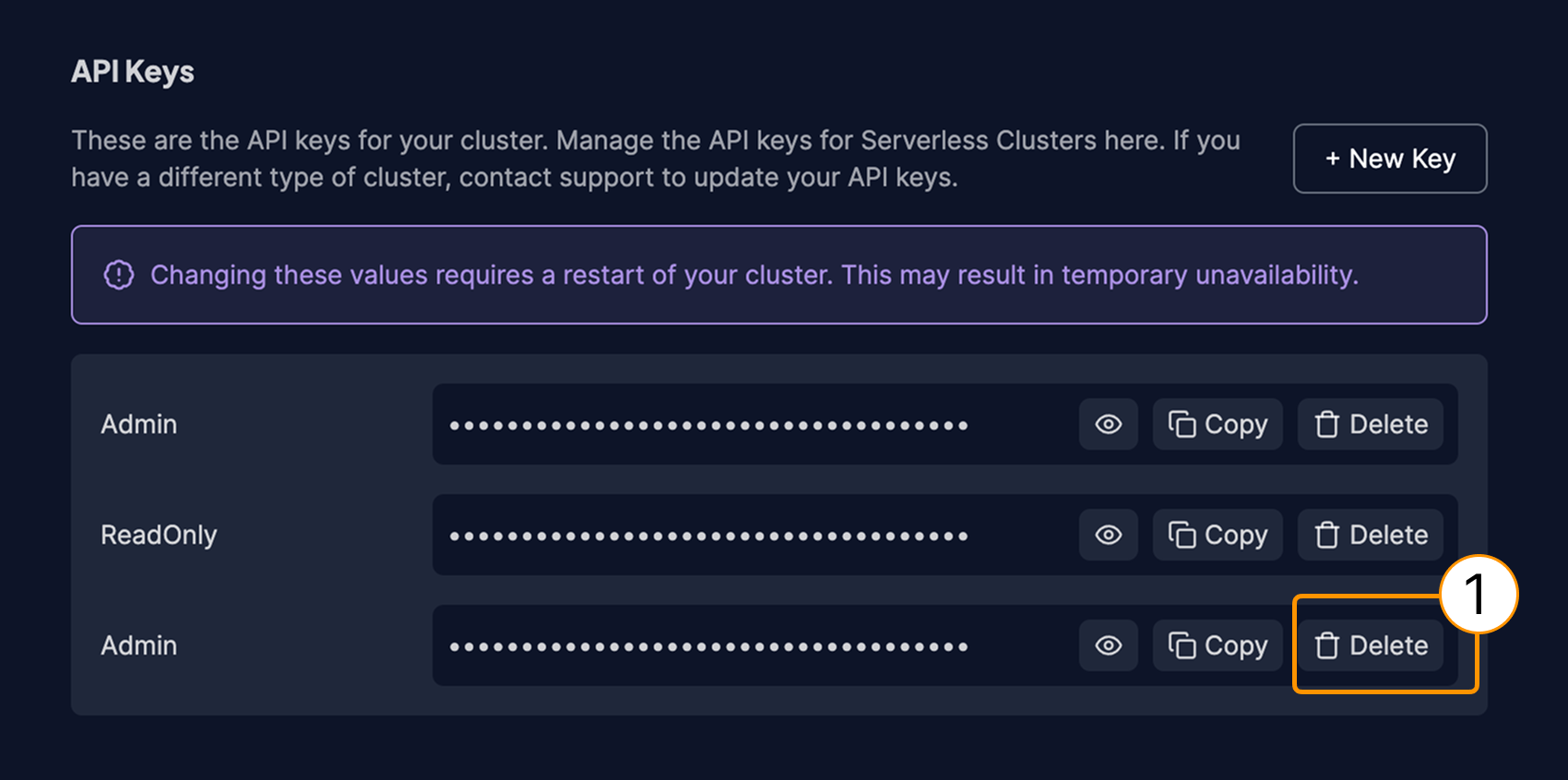
- Enter the necessary text to confirm the deletion.
- Click on the
Confirm and deletebutton.
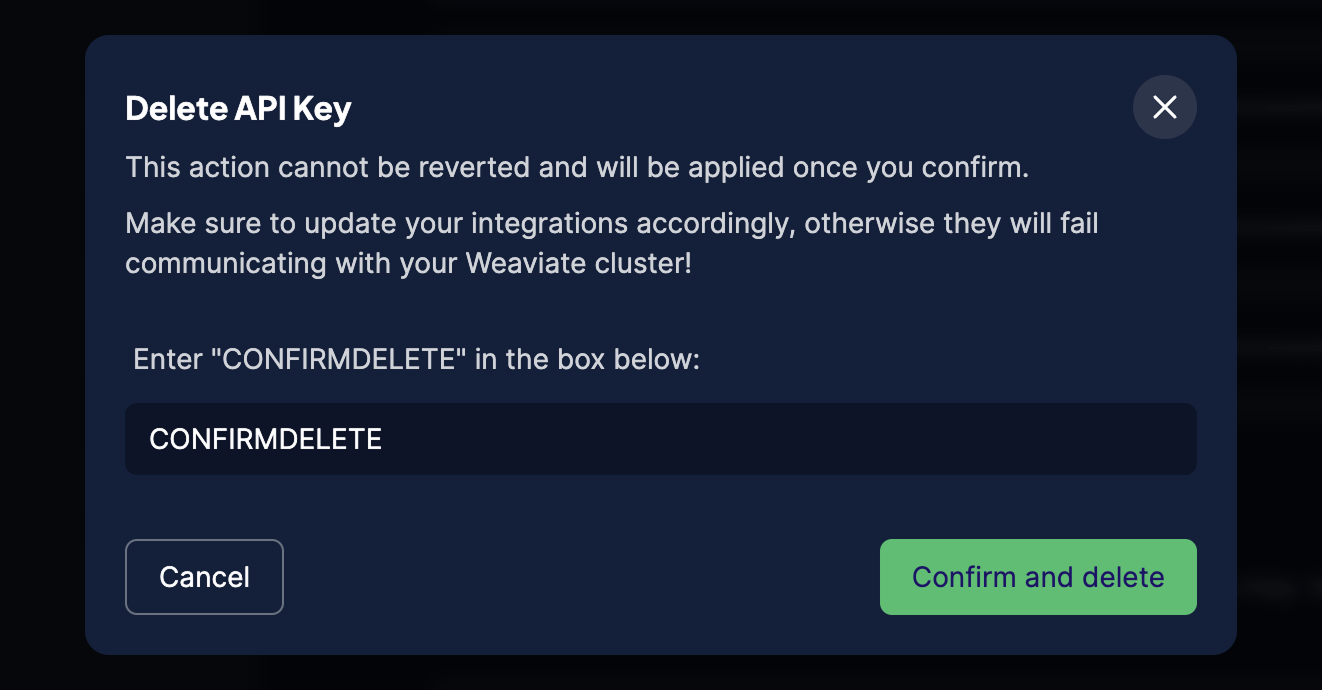
This action restarts the cluster. If you have a stand-alone cluster, there is a short downtime while the cluster restarts. There is no downtime if you have a high availability cluster.
Further resources
Support
For help with Serverless Cloud, Enterprise Cloud, and Bring Your Own Cloud accounts, contact Weaviate support directly to open a support ticket.
For questions and support from the Weaviate community, try these resources:
To add a support plan, contact Weaviate sales.
