Multi-factor authentication
Multi-factor authentication (MFA) increases the security of browser logins. MFA is not enabled by default.
Enable multi-factor authentication
To enable MFA, follow these steps:
- Open the Weaviate Cloud console.
- Click on the
Accountdropdown menu in the lower left corner of the console (1). - Select
Account settings(2). - Click on
Enable MFAbutton (3).
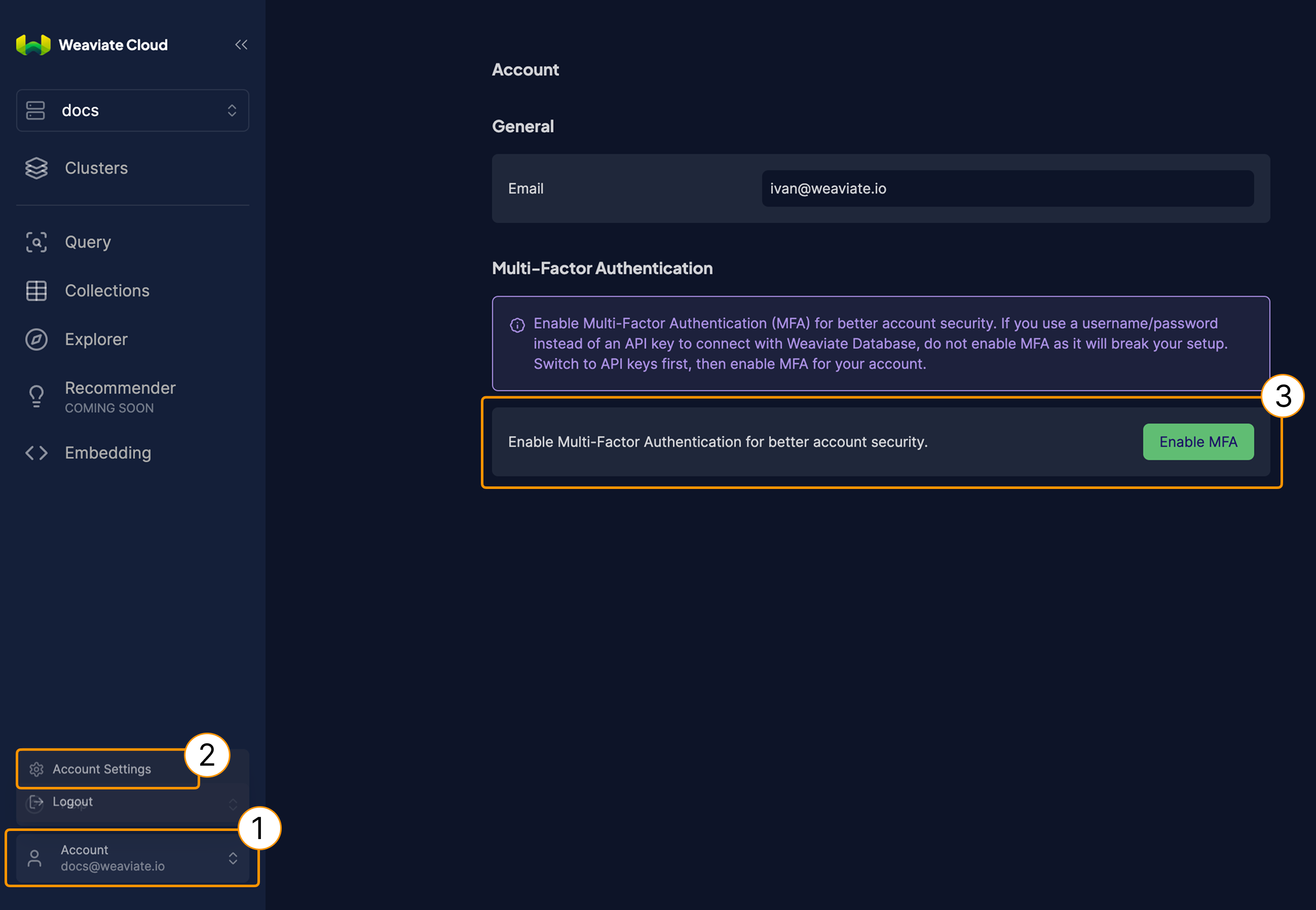
Enable MFA button.- Open your authenticator application and scan the QR code.
- Enter the one-time code from your application (4).
- Choose a name for your MFA device (5).
- Click on the
Submitbutton.
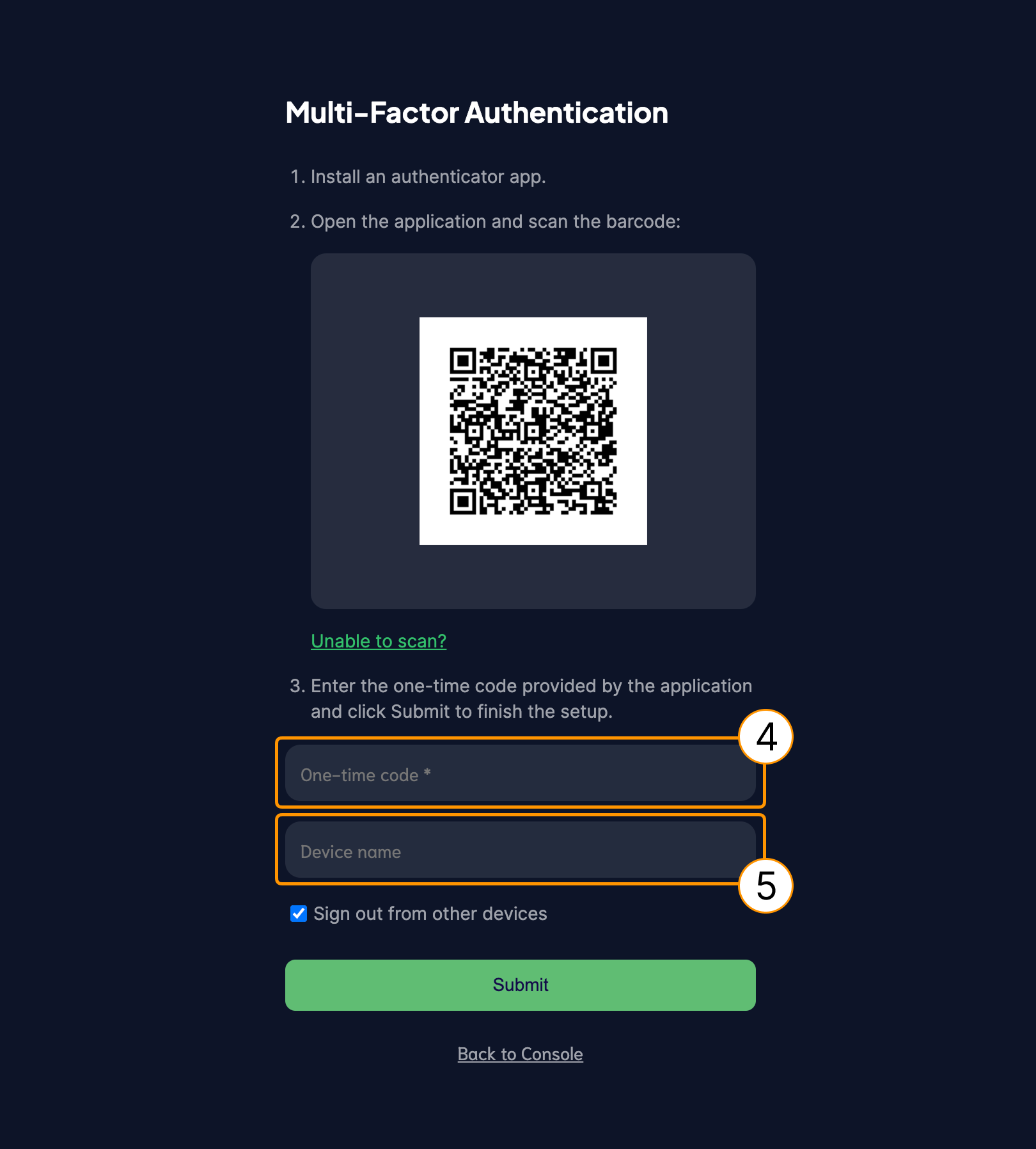
After you configure MFA, Weaviate Cloud prompts you to supply the one-time authentication code each time you log in.
Disable MFA
To disable MFA, contact support.
MFA and applications
If you use a JavaScript/TypeScript client to connect a browser hosted application to Weaviate, do not enable MFA for that client's account.
There is no way to pass the the one-time authentication code to the application, so the application cannot connect to Weaviate Cloud.
Use API keys to connect browser based client applications to Weaviate Cloud.
Support
For help with Serverless Cloud, Enterprise Cloud, and Bring Your Own Cloud accounts, contact Weaviate support directly to open a support ticket.
For questions and support from the Weaviate community, try these resources:
To add a support plan, contact Weaviate sales.
