Users and organizations
Accounts in Weaviate Cloud (WCD) are based on organizations. There is an organization for each user account. Users can belong to more than one organization.
User accounts
User accounts are identified by email addresses. Each user account has its own default organization.
- To create a user account, follow these steps.
- To delete a user account, contact support.
Organizations
Organizations group user accounts together. Every user in the organization has the same access to organization assets:
- Cluster management
- User management
- Organization management
- Billing configuration
Be cautious when you add users to your organization, especially in production. Each user in an organization has full access to the modify the organization and its clusters.
Manage organizations
Organization settings
User-editable configuration settings are on the Organization settings page:
- Open the Weaviate Cloud console.
- Open the organization dropdown menu (1).
- Click on
Organization settings(2).
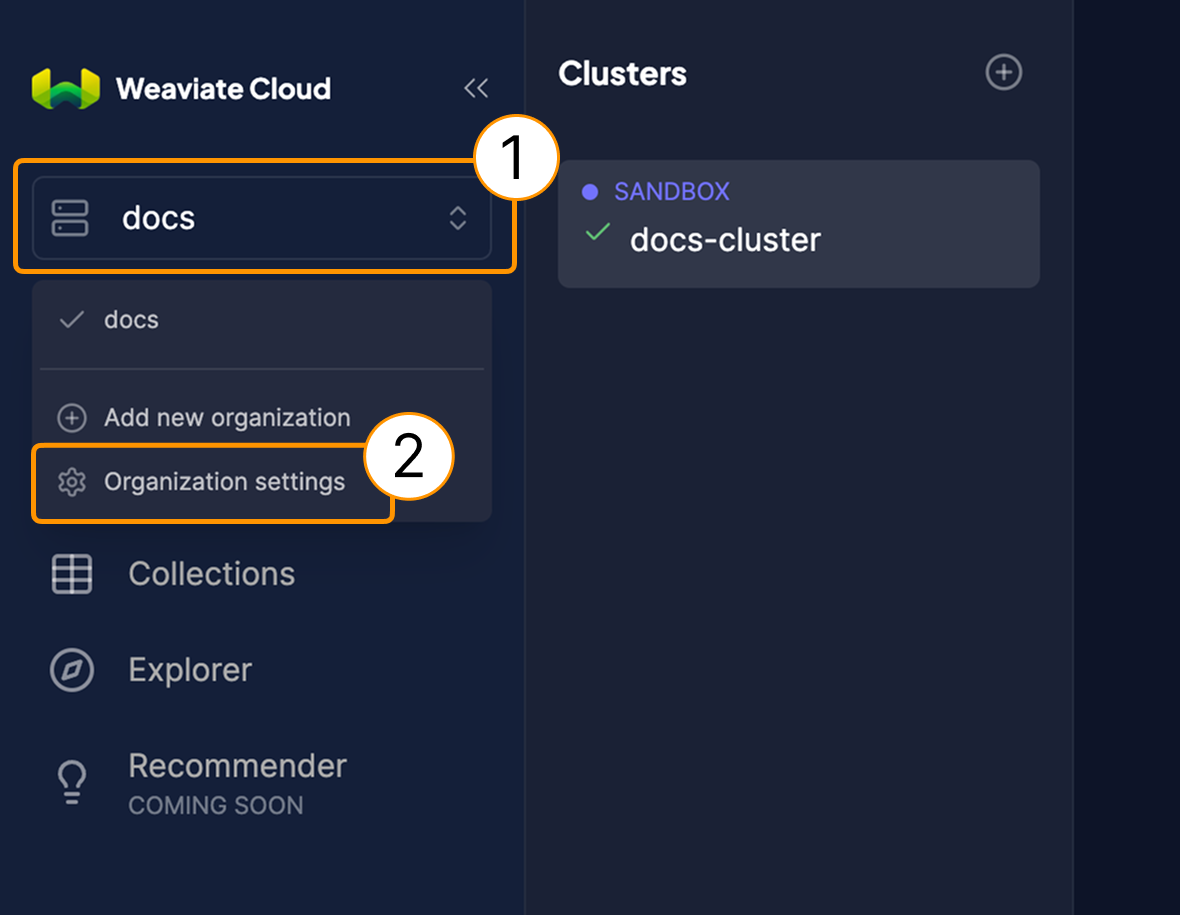
Create an organization
To create a new organization, follow these steps:
- Open the Weaviate Cloud console.
- Open the organization dropdown menu (1).
- Click on
Add new organization(2). - Enter the organization name ad click on the
Createbutton.
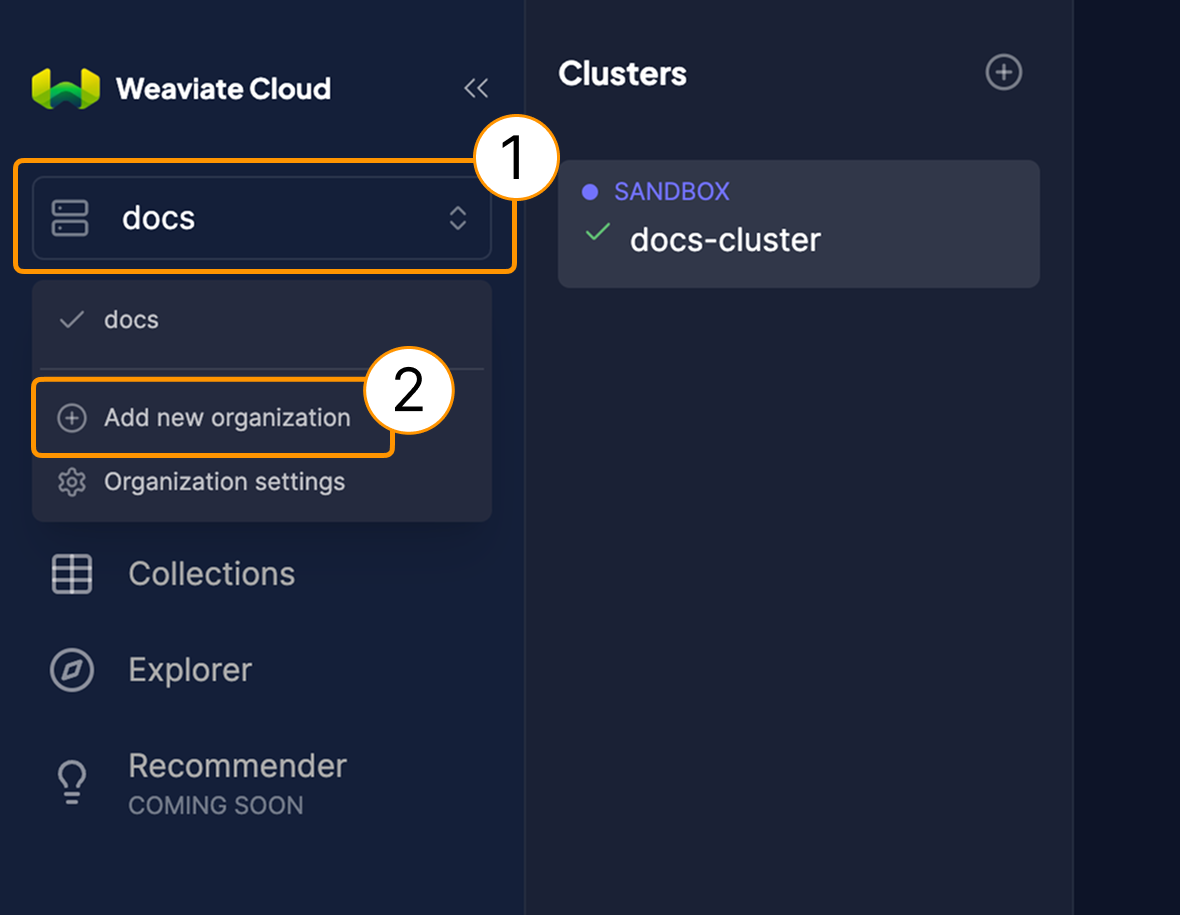
Weaviate Cloud automatically switches the console view to the new organization.
Switch organizations
To switch between organizations, select an organization name in the organization dropdown menu in the upper left corner of the Weaviate Cloud console.
Edit an organization name
To edit an organization name, follow these steps:
- Open the Organization settings page.
- Click the
Updatebutton.

- Edit the name.
- Click the check mark to accept the change.

Delete an organization
- Open the Weaviate Cloud console.
- Open the organization dropdown menu (1).
- Click on
Organization settings(2). - Click on the
Deletebutton (3).
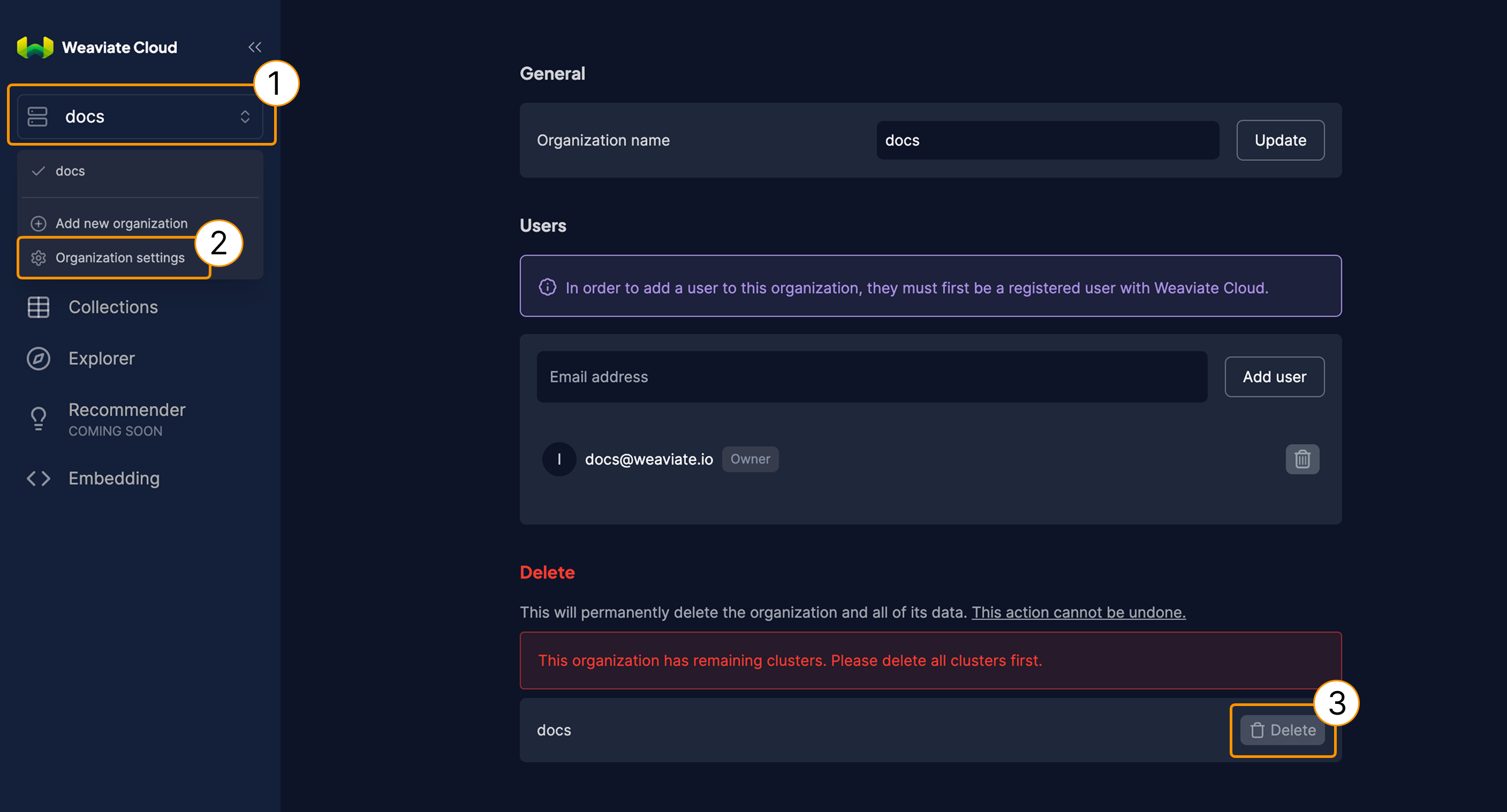
You cannot delete an organization if it has remaining clusters. First, delete all the clusters.
Manage user accounts
Any member of an organization can add or remove a user. A new user has to have a Weaviate Cloud account.
Add a user
A Weaviate Cloud user can be a member of more than one organization. Even if a user doesn't have an account in Weaviate Cloud, you can add that user to your organization, and they can create the account afterward.
To add a user, follow these steps:
- Ask the user for the email address used in their Weaviate Cloud account.
- Open the Organization settings page.
- Enter the user's email address in the
Userssection. ClickAdd user.
Weaviate Cloud sends an email to the user when the user is added to the organization.
Remove a user
To remove a user, follow these steps:
- Open the Organization settings page.
- Find the user's email address in the
Userssection. - Click the trashcan icon to delete the user.
- Click
Confirm.
If you have clusters that are created by the deleted user, those clusters are still available after the restart.
Billing
Billing is done on an organization level.
Once a billing account is configured, every user in an organization can create new clusters or modify existing ones.
The account gets an invoice for each cluster. Clusters are billed on the 1st day of each month.
Support
For help with Serverless Cloud, Enterprise Cloud, and Bring Your Own Cloud accounts, contact Weaviate support directly to open a support ticket.
For questions and support from the Weaviate community, try these resources:
To add a support plan, contact Weaviate sales.
