OpenAI Embeddings with Weaviate
For Azure OpenAI integration docs, see this page instead.
Weaviate's integration with OpenAI's APIs allows you to access their models' capabilities directly from Weaviate.
Configure a Weaviate vector index to use an OpenAI embedding model, and Weaviate will generate embeddings for various operations using the specified model and your OpenAI API key. This feature is called the vectorizer.
At import time, Weaviate generates text object embeddings and saves them into the index. For vector and hybrid search operations, Weaviate converts text queries into embeddings.
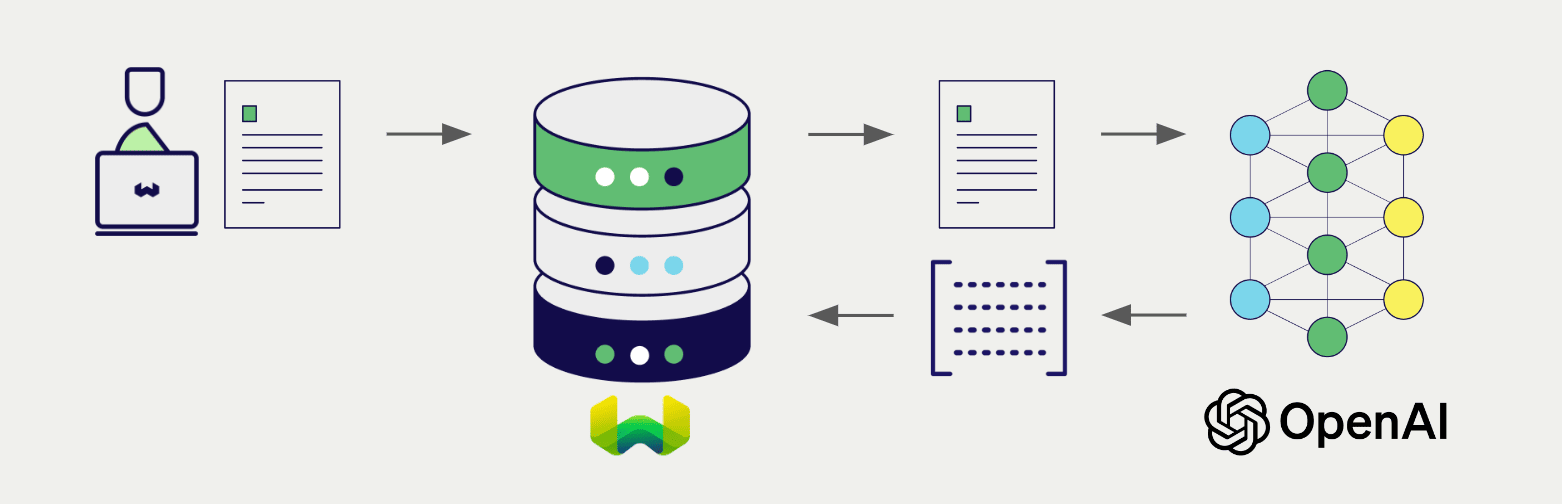
Requirements
Weaviate configuration
Your Weaviate instance must be configured with the OpenAI vectorizer integration (text2vec-openai) module.
For Weaviate Cloud (WCD) users
This integration is enabled by default on Weaviate Cloud (WCD) serverless instances.
For self-hosted users
- Check the cluster metadata to verify if the module is enabled.
- Follow the how-to configure modules guide to enable the module in Weaviate.
API credentials
You must provide a valid OpenAI API key to Weaviate for this integration. Go to OpenAI to sign up and obtain an API key.
Provide the API key to Weaviate using one of the following methods:
- Set the
OPENAI_APIKEYenvironment variable that is available to Weaviate. - Provide the API key at runtime, as shown in the examples below.
- Python API v4
- JS/TS API v3
- Go
import weaviate
from weaviate.classes.init import Auth
import os
# Recommended: save sensitive data as environment variables
openai_key = os.getenv("OPENAI_APIKEY")
headers = {
"X-OpenAI-Api-Key": openai_key,
}
client = weaviate.connect_to_weaviate_cloud(
cluster_url=weaviate_url, # `weaviate_url`: your Weaviate URL
auth_credentials=Auth.api_key(weaviate_key), # `weaviate_key`: your Weaviate API key
headers=headers
)
# Work with Weaviate
client.close()
import weaviate from 'weaviate-client'
const openaiApiKey = process.env.OPENAI_APIKEY || ''; // Replace with your inference API key
const client = await weaviate.connectToWeaviateCloud(
'WEAVIATE_INSTANCE_URL', // Replace with your instance URL
{
authCredentials: new weaviate.ApiKey('WEAVIATE_INSTANCE_APIKEY'),
headers: {
'X-OpenAI-Api-Key': openaiApiKey,
}
}
)
// Work with Weaviate
client.close()
// Set these environment variables
// WEAVIATE_HOSTNAME your Weaviate instance hostname, excluding the scheme (https://)
// WEAVIATE_API_KEY your Weaviate instance API key
// <PROVIDER>_APIKEY your model provider API key (or token)
package main
import (
"context"
"fmt"
"os"
"github.com/weaviate/weaviate-go-client/v5/weaviate"
"github.com/weaviate/weaviate-go-client/v5/weaviate/auth"
)
func main() {
cfg := weaviate.Config{
Host: os.Getenv("WEAVIATE_HOSTNAME"),
Scheme: "https",
AuthConfig: auth.ApiKey{Value: os.Getenv("WEAVIATE_API_KEY")},
Headers: map[string]string{
"X-OpenAI-Api-Key": os.Getenv("OPENAI_APIKEY"),
},
}
client, err := weaviate.NewClient(cfg)
if err != nil {
fmt.Println(err)
}
// Work with Weaviate
}
Configure the vectorizer
Configure a Weaviate index as follows to use an OpenAI embedding model:
- Python API v4
- JS/TS API v3
- Go
from weaviate.classes.config import Configure
client.collections.create(
"DemoCollection",
vectorizer_config=[
Configure.NamedVectors.text2vec_openai(
name="title_vector",
source_properties=["title"]
)
],
# Additional parameters not shown
)
await client.collections.create({
name: 'DemoCollection',
properties: [
{
name: 'title',
dataType: 'text' as const,
},
],
vectorizers: [
weaviate.configure.vectorizer.text2VecOpenAI({
name: 'title_vector',
sourceProperties: ['title'],
},
),
],
// Additional parameters not shown
});
// package, imports not shown
func main() {
// Instantiation not shown
ctx := context.Background()
// Define the collection
basicOpenAIVectorizerDef := &models.Class{
Class: "DemoCollection",
VectorConfig: map[string]models.VectorConfig{
"title_vector": {
Vectorizer: map[string]interface{}{
"text2vec-openai": map[string]interface{}{
"properties": []string{"title"},
},
},
},
},
}
// add the collection
err = client.Schema().ClassCreator().WithClass(basicOpenAIVectorizerDef).Do(ctx)
if err != nil {
panic(err)
}
}
Select a model
You can specify one of the available models for the vectorizer to use, as shown in the following configuration examples.
For text-embedding-3 model family
For v3 models such as text-embedding-3-large, provide the model name and optionally the dimensions (e.g. 1024).
- Python API v4
- JS/TS API v3
- Go
from weaviate.classes.config import Configure
client.collections.create(
"DemoCollection",
vectorizer_config=[
Configure.NamedVectors.text2vec_openai(
name="title_vector",
source_properties=["title"],
# If using `text-embedding-3` model family
model="text-embedding-3-large",
dimensions=1024
)
],
# Additional parameters not shown
)
await client.collections.create({
name: 'DemoCollection',
properties: [
{
name: 'title',
dataType: 'text' as const,
},
],
vectorizers: [
weaviate.configure.vectorizer.text2VecOpenAI({
name: 'title_vector',
sourceProperties: ['title'],
model: 'text-embedding-3-large',
dimensions: 1024
},
),
],
// Additional parameters not shown
});
// package, imports not shown
func main() {
// Instantiation not shown
ctx := context.Background()
// Define the collection
openAIVectorizerWithModelDef := &models.Class{
Class: "DemoCollection",
VectorConfig: map[string]models.VectorConfig{
"title_vector": {
Vectorizer: map[string]interface{}{
"text2vec-openai": map[string]interface{}{
"properties": []string{"title"},
"model": "text-embedding-3-large",
"dimensions": 1024, // Optional (e.g. 1024, 512, 256)
},
},
},
},
}
// add the collection
err = client.Schema().ClassCreator().WithClass(openAIVectorizerWithModelDef).Do(ctx)
if err != nil {
panic(err)
}
}
For older model families (e.g. ada)
For older models such as text-embedding-ada-002, provide the model name (ada), the type (text) and the model version (002).
- Python API v4
- JS/TS API v3
- Go
from weaviate.classes.config import Configure
client.collections.create(
"DemoCollection",
vectorizer_config=[
Configure.NamedVectors.text2vec_openai(
name="title_vector",
source_properties=["title"],
# If using older model family e.g. `ada`
model="ada",
model_version="002",
type_="text"
)
],
# Additional parameters not shown
)
await client.collections.create({
name: 'DemoCollection',
properties: [
{
name: 'title',
dataType: 'text' as const,
},
],
vectorizers: [
weaviate.configure.vectorizer.text2VecOpenAI({
name: 'title_vector',
sourceProperties: ['title'],
model: 'ada',
modelVersion: '002',
type: 'text'
},
),
],
// Additional parameters not shown
});
// package, imports not shown
func main() {
// Instantiation not shown
ctx := context.Background()
// Define the collection
openAIVectorizerWithLegacyModelDef := &models.Class{
Class: "DemoCollection",
VectorConfig: map[string]models.VectorConfig{
"title_vector": {
Vectorizer: map[string]interface{}{
"text2vec-openai": map[string]interface{}{
"properties": []string{"title"},
"model": "ada",
"model_version": "002",
"type": "text",
},
},
},
},
}
// add the collection
err = client.Schema().ClassCreator().WithClass(openAIVectorizerWithLegacyModelDef).Do(ctx)
if err != nil {
panic(err)
}
}
You can specify one of the available models for Weaviate to use. The default model is used if no model is specified.
Vectorization behavior
Weaviate follows the collection configuration and a set of predetermined rules to vectorize objects.
Unless specified otherwise in the collection definition, the default behavior is to:
- Only vectorize properties that use the
textortext[]data type (unless skipped) - Sort properties in alphabetical (a-z) order before concatenating values
- If
vectorizePropertyNameistrue(falseby default) prepend the property name to each property value - Join the (prepended) property values with spaces
- Prepend the class name (unless
vectorizeClassNameisfalse) - Convert the produced string to lowercase
Vectorizer parameters
model: The OpenAI model name or family.dimensions: The number of dimensions for the model.modelVersion: The version string for the model.type: The model type, eithertextorcode.baseURL: The URL to use (e.g. a proxy) instead of the default OpenAI URL.
(model & dimensions) or (model & modelVersion)
For v3 models such as text-embedding-3-large, provide the model name and optionally the dimensions (e.g. 1024).
For older models such as text-embedding-ada-002, provide the model name (ada), the type (text) and the model version (002).
Example configuration
The following examples show how to configure OpenAI-specific options.
- Python API v4
- JS/TS API v3
- Go
from weaviate.classes.config import Configure
client.collections.create(
"DemoCollection",
vectorizer_config=[
Configure.NamedVectors.text2vec_openai(
name="title_vector",
source_properties=["title"],
# # Further options
# model="text-embedding-3-large",
# model_version="002", # Parameter only applicable for `ada` model family and older
# dimensions=1024, # Parameter only applicable for `v3` model family and newer
# type="text",
# base_url="<custom_openai_url>",
)
],
# Additional parameters not shown
)
await client.collections.create({
name: 'DemoCollection',
properties: [
{
name: 'title',
dataType: 'text' as const,
},
],
vectorizers: [
weaviate.configure.vectorizer.text2VecOpenAI(
{
name: 'title_vector',
sourceProperties: ['title'],
// Further options
model: 'text-embedding-3-large',
// modelVersion: "002", // Parameter only applicable for `ada` model family and older
// dimensions: 1024, // Parameter only applicable for `v3` model family and newer
// type: 'text',
// baseURL: '<custom_openai_url>',
},
),
],
// Additional parameters not shown
});
// package, imports not shown
func main() {
// Instantiation not shown
ctx := context.Background()
// Define the collection
openAIVectorizerFullDef := &models.Class{
Class: "DemoCollection",
VectorConfig: map[string]models.VectorConfig{
"title_vector": {
Vectorizer: map[string]interface{}{
"text2vec-openai": map[string]interface{}{
"properties": []string{"title"},
"model": "text-embedding-3-large",
"dimensions": 1024, // Parameter only applicable for `v3` model family and newer
"model_version": "002", // Parameter only applicable for `ada` model family and older
"type": "text", // Parameter only applicable for `ada` model family and older
"base_url": "<custom_openai_url>",
},
},
},
},
}
// add the collection
err = client.Schema().ClassCreator().WithClass(openAIVectorizerFullDef).Do(ctx)
if err != nil {
panic(err)
}
}
For further details on model parameters, see the OpenAI API documentation.
Header parameters
You can provide the API key as well as some optional parameters at runtime through additional headers in the request. The following headers are available:
X-OpenAI-Api-Key: The OpenAI API key.X-OpenAI-Baseurl: The base URL to use (e.g. a proxy) instead of the default OpenAI URL.X-OpenAI-Organization: The OpenAI organization ID.
Any additional headers provided at runtime will override the existing Weaviate configuration.
Provide the headers as shown in the API credentials examples above.
Data import
After configuring the vectorizer, import data into Weaviate. Weaviate generates embeddings for text objects using the specified model.
- Python API v4
- JS/TS API v3
- Go
source_objects = [
{"title": "The Shawshank Redemption", "description": "A wrongfully imprisoned man forms an inspiring friendship while finding hope and redemption in the darkest of places."},
{"title": "The Godfather", "description": "A powerful mafia family struggles to balance loyalty, power, and betrayal in this iconic crime saga."},
{"title": "The Dark Knight", "description": "Batman faces his greatest challenge as he battles the chaos unleashed by the Joker in Gotham City."},
{"title": "Jingle All the Way", "description": "A desperate father goes to hilarious lengths to secure the season's hottest toy for his son on Christmas Eve."},
{"title": "A Christmas Carol", "description": "A miserly old man is transformed after being visited by three ghosts on Christmas Eve in this timeless tale of redemption."}
]
collection = client.collections.get("DemoCollection")
with collection.batch.fixed_size(batch_size=200) as batch:
for src_obj in source_objects:
# The model provider integration will automatically vectorize the object
batch.add_object(
properties={
"title": src_obj["title"],
"description": src_obj["description"],
},
# vector=vector # Optionally provide a pre-obtained vector
)
if batch.number_errors > 10:
print("Batch import stopped due to excessive errors.")
break
failed_objects = collection.batch.failed_objects
if failed_objects:
print(f"Number of failed imports: {len(failed_objects)}")
print(f"First failed object: {failed_objects[0]}")
let srcObjects = [
{ title: "The Shawshank Redemption", description: "A wrongfully imprisoned man forms an inspiring friendship while finding hope and redemption in the darkest of places." },
{ title: "The Godfather", description: "A powerful mafia family struggles to balance loyalty, power, and betrayal in this iconic crime saga." },
{ title: "The Dark Knight", description: "Batman faces his greatest challenge as he battles the chaos unleashed by the Joker in Gotham City." },
{ title: "Jingle All the Way", description: "A desperate father goes to hilarious lengths to secure the season's hottest toy for his son on Christmas Eve." },
{ title: "A Christmas Carol", description: "A miserly old man is transformed after being visited by three ghosts on Christmas Eve in this timeless tale of redemption." }
];
const collectionName = 'DemoCollection'
const myCollection = client.collections.use(collectionName)
let dataObjects = []
for (let srcObject of srcObjects) {
dataObjects.push({
title: srcObject.title,
description: srcObject.description,
});
}
const response = await myCollection.data.insertMany(dataObjects);
console.log(response);
// package, imports not shown
func main() {
// Instantiation not shown
ctx := context.Background()
var sourceObjects = []map[string]string{
{"title": "The Shawshank Redemption", "description": "A wrongfully imprisoned man forms an inspiring friendship while finding hope and redemption in the darkest of places."},
{"title": "The Godfather", "description": "A powerful mafia family struggles to balance loyalty, power, and betrayal in this iconic crime saga."},
{"title": "The Dark Knight", "description": "Batman faces his greatest challenge as he battles the chaos unleashed by the Joker in Gotham City."},
{"title": "Jingle All the Way", "description": "A desperate father goes to hilarious lengths to secure the season's hottest toy for his son on Christmas Eve."},
{"title": "A Christmas Carol", "description": "A miserly old man is transformed after being visited by three ghosts on Christmas Eve in this timeless tale of redemption."},
}
// Convert items into a slice of models.Object
objects := []models.PropertySchema{}
for i := range sourceObjects {
objects = append(objects, map[string]interface{}{
// Populate the object with the data
"title": sourceObjects[i]["title"],
"description": sourceObjects[i]["description"],
})
}
// Batch write items
batcher := client.Batch().ObjectsBatcher()
for _, dataObj := range objects {
batcher.WithObjects(&models.Object{
Class: "DemoCollection",
Properties: dataObj,
})
}
// Flush
batchRes, err := batcher.Do(ctx)
// Error handling
if err != nil {
panic(err)
}
for _, res := range batchRes {
if res.Result.Errors != nil {
for _, err := range res.Result.Errors.Error {
if err != nil {
fmt.Printf("Error details: %v\n", *err)
panic(err.Message)
}
}
}
}
}
If you already have a compatible model vector available, you can provide it directly to Weaviate. This can be useful if you have already generated embeddings using the same model and want to use them in Weaviate, such as when migrating data from another system.
Searches
Once the vectorizer is configured, Weaviate will perform vector and hybrid search operations using the specified OpenAI model.
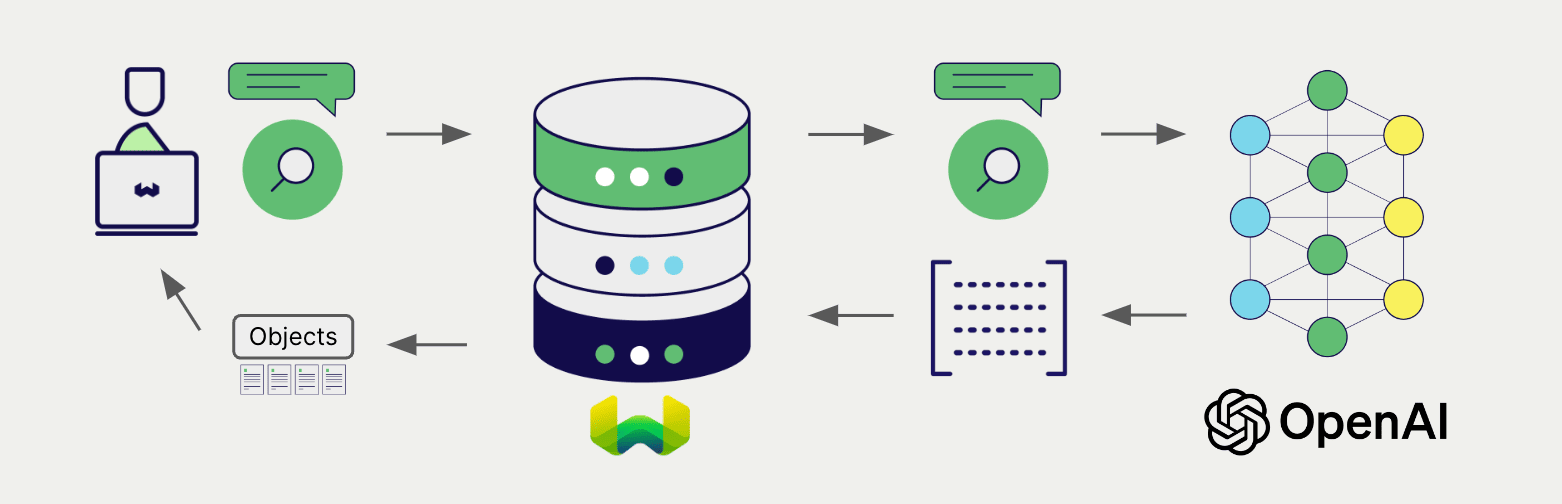
Vector (near text) search
When you perform a vector search, Weaviate converts the text query into an embedding using the specified model and returns the most similar objects from the database.
The query below returns the n most similar objects from the database, set by limit.
- Python API v4
- JS/TS API v3
- Go
collection = client.collections.get("DemoCollection")
response = collection.query.near_text(
query="A holiday film", # The model provider integration will automatically vectorize the query
limit=2
)
for obj in response.objects:
print(obj.properties["title"])
const collectionName = 'DemoCollection'
const myCollection = client.collections.use(collectionName)
let result;
result = await myCollection.query.nearText(
'A holiday film', // The model provider integration will automatically vectorize the query
{
limit: 2,
}
)
console.log(JSON.stringify(result.objects, null, 2));
// package, imports not shown
func main() {
// Instantiation not shown
ctx := context.Background()
nearTextResponse, err := client.GraphQL().Get().
WithClassName("DemoCollection").
WithFields(
graphql.Field{Name: "title"},
).
WithNearText(client.GraphQL().NearTextArgBuilder().
WithConcepts([]string{"A holiday film"})).
WithLimit(2).
Do(ctx)
if err != nil {
panic(err)
}
fmt.Printf("%v", nearTextResponse)
}
Hybrid search
A hybrid search performs a vector search and a keyword (BM25) search, before combining the results to return the best matching objects from the database.
When you perform a hybrid search, Weaviate converts the text query into an embedding using the specified model and returns the best scoring objects from the database.
The query below returns the n best scoring objects from the database, set by limit.
- Python API v4
- JS/TS API v3
- Go
collection = client.collections.get("DemoCollection")
response = collection.query.hybrid(
query="A holiday film", # The model provider integration will automatically vectorize the query
limit=2
)
for obj in response.objects:
print(obj.properties["title"])
const collectionName = 'DemoCollection'
const myCollection = client.collections.use(collectionName)
result = await myCollection.query.hybrid(
'A holiday film', // The model provider integration will automatically vectorize the query
{
limit: 2,
}
)
console.log(JSON.stringify(result.objects, null, 2));
// package, imports not shown
func main() {
// Instantiation not shown
ctx := context.Background()
hybridResponse, err := client.GraphQL().Get().
WithClassName("DemoCollection").
WithFields(
graphql.Field{Name: "title"},
).
WithHybrid(client.GraphQL().HybridArgumentBuilder().
WithQuery("A holiday film")).
WithLimit(2).
Do(ctx)
if err != nil {
panic(err)
}
fmt.Printf("%v", hybridResponse)
}
References
Available models
You can use any OpenAI embedding model with text2vec-openai. For document embeddings, choose from the following embedding model families:
text-embedding-3- Available dimensions:
text-embedding-3-large:256,1024,3072(default)text-embedding-3-small:512,1536(default)
- Available dimensions:
adababbagedavinci
Deprecated models
Further resources
Other integrations
Code examples
Once the integrations are configured at the collection, the data management and search operations in Weaviate work identically to any other collection. See the following model-agnostic examples:
- The how-to: manage data guides show how to perform data operations (i.e. create, update, delete).
- The how-to: search guides show how to perform search operations (i.e. vector, keyword, hybrid) as well as retrieval augmented generation.
External resources
- OpenAI Embed API documentation
Questions and feedback
If you have any questions or feedback, let us know in the user forum.
