GPT4All Embeddings with Weaviate
Weaviate's integration with GPT4All's models allows you to access their models' capabilities directly from Weaviate.
Configure a Weaviate vector index to use an GPT4All embedding model, and Weaviate will generate embeddings for various operations using the specified model via the GPT4All inference container. This feature is called the vectorizer.
At import time, Weaviate generates text object embeddings and saves them into the index. For vector and hybrid search operations, Weaviate converts text queries into embeddings.
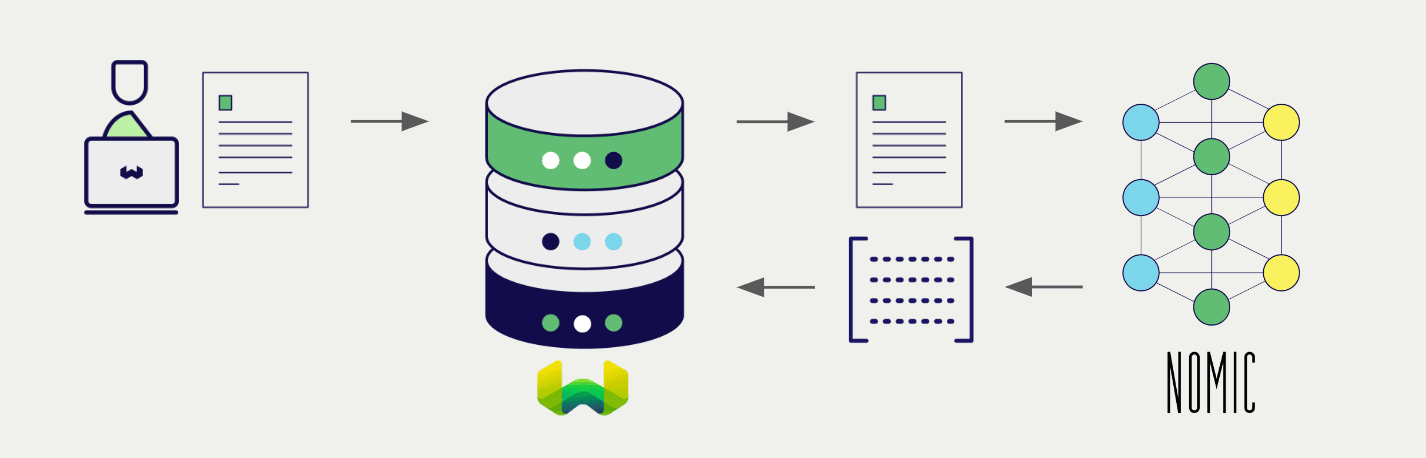
This module is optimized for CPU using the ggml library, allowing for fast inference even without a GPU.
Requirements
Currently, the GPT4All integration is only available for amd64/x86_64 architecture devices, as the gpt4all library currently does not support ARM devices, such as Apple M-series.
Weaviate configuration
Your Weaviate instance must be configured with the GPT4All vectorizer integration (text2vec-gpt4all) module.
For Weaviate Cloud (WCD) users
This integration is not available for Weaviate Cloud (WCD) serverless instances, as it requires a locally running GPT4All instance.
For self-hosted users
- Check the cluster metadata to verify if the module is enabled.
- Follow the how-to configure modules guide to enable the module in Weaviate.
Configure the integration
To use this integration, you must configure the container image of the GPT4All model, and the inference endpoint of the containerized model.
The following example shows how to configure the GPT4All integration in Weaviate:
- Docker
- Kubernetes
Docker Option 1: Use a pre-configured docker-compose.yml file
Follow the instructions on the Weaviate Docker installation configurator to download a pre-configured docker-compose.yml file with a selected model
Docker Option 2: Add the configuration manually
Alternatively, add the configuration to the docker-compose.yml file manually as in the example below.
services:
weaviate:
# Other Weaviate configuration
environment:
GPT4ALL_INFERENCE_API: http://text2vec-gpt4all:8080 # Set the inference API endpoint
t2v-gpt4all: # Set the name of the inference container
image: cr.weaviate.io/semitechnologies/gpt4all-inference:all-MiniLM-L6-v2
GPT4ALL_INFERENCE_APIenvironment variable sets the inference API endpointt2v-gpt4allis the name of the inference containerimageis the container image
Configure the GPT4All integration in Weaviate by adding or updating the text2vec-gpt4all module in the modules section of the Weaviate Helm chart values file. For example, modify the values.yaml file as follows:
modules:
text2vec-gpt4all:
enabled: true
tag: all-MiniLM-L6-v2
repo: semitechnologies/gpt4all-inference
registry: cr.weaviate.io
See the Weaviate Helm chart for an example of the values.yaml file including more configuration options.
Credentials
As this integration connects to a local GPT4All container, no additional credentials (e.g. API key) are required. Connect to Weaviate as usual, such as in the examples below.
- Python API v4
- JS/TS API v3
Configure the vectorizer
Configure a Weaviate index as follows to use a GPT4All embedding model:
- Python API v4
- JS/TS API v3
from weaviate.classes.config import Configure
client.collections.create(
"DemoCollection",
vectorizer_config=[
Configure.NamedVectors.text2vec_gpt4all(
name="title_vector",
source_properties=["title"],
)
],
# Additional parameters not shown
)
await client.collections.create({
name: 'DemoCollection',
vectorizers: [
weaviate.configure.vectorizer.text2VecGPT4All({
name: 'title_vector',
sourceProperties: ['title'],
}),
],
// Additional parameters not shown
});
Currently, the only available model is all-MiniLM-L6-v2.
Vectorization behavior
Weaviate follows the collection configuration and a set of predetermined rules to vectorize objects.
Unless specified otherwise in the collection definition, the default behavior is to:
- Only vectorize properties that use the
textortext[]data type (unless skipped) - Sort properties in alphabetical (a-z) order before concatenating values
- If
vectorizePropertyNameistrue(falseby default) prepend the property name to each property value - Join the (prepended) property values with spaces
- Prepend the class name (unless
vectorizeClassNameisfalse) - Convert the produced string to lowercase
Data import
After configuring the vectorizer, import data into Weaviate. Weaviate generates embeddings for text objects using the specified model.
- Python API v4
- JS/TS API v3
source_objects = [
{"title": "The Shawshank Redemption", "description": "A wrongfully imprisoned man forms an inspiring friendship while finding hope and redemption in the darkest of places."},
{"title": "The Godfather", "description": "A powerful mafia family struggles to balance loyalty, power, and betrayal in this iconic crime saga."},
{"title": "The Dark Knight", "description": "Batman faces his greatest challenge as he battles the chaos unleashed by the Joker in Gotham City."},
{"title": "Jingle All the Way", "description": "A desperate father goes to hilarious lengths to secure the season's hottest toy for his son on Christmas Eve."},
{"title": "A Christmas Carol", "description": "A miserly old man is transformed after being visited by three ghosts on Christmas Eve in this timeless tale of redemption."}
]
collection = client.collections.get("DemoCollection")
with collection.batch.fixed_size(batch_size=200) as batch:
for src_obj in source_objects:
# The model provider integration will automatically vectorize the object
batch.add_object(
properties={
"title": src_obj["title"],
"description": src_obj["description"],
},
# vector=vector # Optionally provide a pre-obtained vector
)
if batch.number_errors > 10:
print("Batch import stopped due to excessive errors.")
break
failed_objects = collection.batch.failed_objects
if failed_objects:
print(f"Number of failed imports: {len(failed_objects)}")
print(f"First failed object: {failed_objects[0]}")
let srcObjects = [
{ title: "The Shawshank Redemption", description: "A wrongfully imprisoned man forms an inspiring friendship while finding hope and redemption in the darkest of places." },
{ title: "The Godfather", description: "A powerful mafia family struggles to balance loyalty, power, and betrayal in this iconic crime saga." },
{ title: "The Dark Knight", description: "Batman faces his greatest challenge as he battles the chaos unleashed by the Joker in Gotham City." },
{ title: "Jingle All the Way", description: "A desperate father goes to hilarious lengths to secure the season's hottest toy for his son on Christmas Eve." },
{ title: "A Christmas Carol", description: "A miserly old man is transformed after being visited by three ghosts on Christmas Eve in this timeless tale of redemption." }
];
const collectionName = 'DemoCollection'
const myCollection = client.collections.use(collectionName)
let dataObjects = []
for (let srcObject of srcObjects) {
dataObjects.push({
title: srcObject.title,
description: srcObject.description,
});
}
const response = await myCollection.data.insertMany(dataObjects);
console.log(response);
If you already have a compatible model vector available, you can provide it directly to Weaviate. This can be useful if you have already generated embeddings using the same model and want to use them in Weaviate, such as when migrating data from another system.
Searches
Once the vectorizer is configured, Weaviate will perform vector and hybrid search operations using the specified GPT4All model.
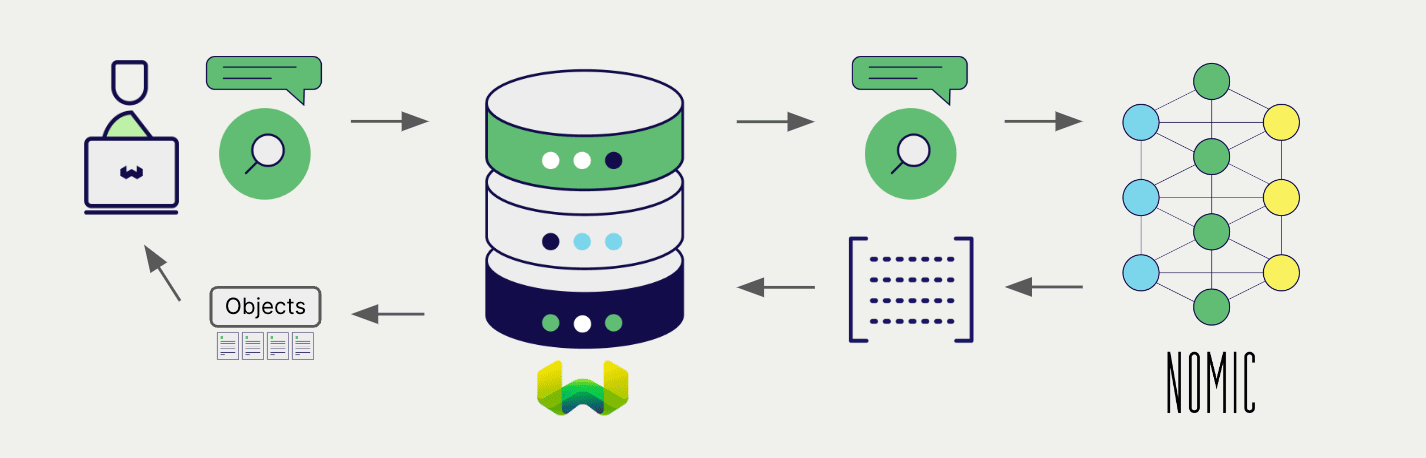
Vector (near text) search
When you perform a vector search, Weaviate converts the text query into an embedding using the specified model and returns the most similar objects from the database.
The query below returns the n most similar objects from the database, set by limit.
- Python API v4
- JS/TS API v3
collection = client.collections.get("DemoCollection")
response = collection.query.near_text(
query="A holiday film", # The model provider integration will automatically vectorize the query
limit=2
)
for obj in response.objects:
print(obj.properties["title"])
const collectionName = 'DemoCollection'
const myCollection = client.collections.use(collectionName)
let result;
result = await myCollection.query.nearText(
'A holiday film', // The model provider integration will automatically vectorize the query
{
limit: 2,
}
)
console.log(JSON.stringify(result.objects, null, 2));
Hybrid search
A hybrid search performs a vector search and a keyword (BM25) search, before combining the results to return the best matching objects from the database.
When you perform a hybrid search, Weaviate converts the text query into an embedding using the specified model and returns the best scoring objects from the database.
The query below returns the n best scoring objects from the database, set by limit.
- Python API v4
- JS/TS API v3
collection = client.collections.get("DemoCollection")
response = collection.query.hybrid(
query="A holiday film", # The model provider integration will automatically vectorize the query
limit=2
)
for obj in response.objects:
print(obj.properties["title"])
const collectionName = 'DemoCollection'
const myCollection = client.collections.use(collectionName)
result = await myCollection.query.hybrid(
'A holiday film', // The model provider integration will automatically vectorize the query
{
limit: 2,
}
)
console.log(JSON.stringify(result.objects, null, 2));
References
Available models
Currently, the only available model is all-MiniLM-L6-v2.
Further resources
Code examples
Once the integrations are configured at the collection, the data management and search operations in Weaviate work identically to any other collection. See the following model-agnostic examples:
- The how-to: manage data guides show how to perform data operations (i.e. create, update, delete).
- The how-to: search guides show how to perform search operations (i.e. vector, keyword, hybrid) as well as retrieval augmented generation.
External resources
Questions and feedback
If you have any questions or feedback, let us know in the user forum.
