Locally Hosted ImageBind Embeddings + Weaviate
Weaviate's integration with the Meta ImageBind library allows you to access its capabilities directly from Weaviate. The ImageBind model supports multiple modalities (text, image, audio, video, thermal, IMU and depth).
Configure a Weaviate vector index to use the ImageBind integration, and configure the Weaviate instance with a model image, and Weaviate will generate embeddings for various operations using the specified model in the ImageBind inference container. This feature is called the vectorizer.
At import time, Weaviate generates multimodal object embeddings and saves them into the index. For vector and hybrid search operations, Weaviate converts queries of one or more modalities into embeddings. Multimodal search operations are also supported.
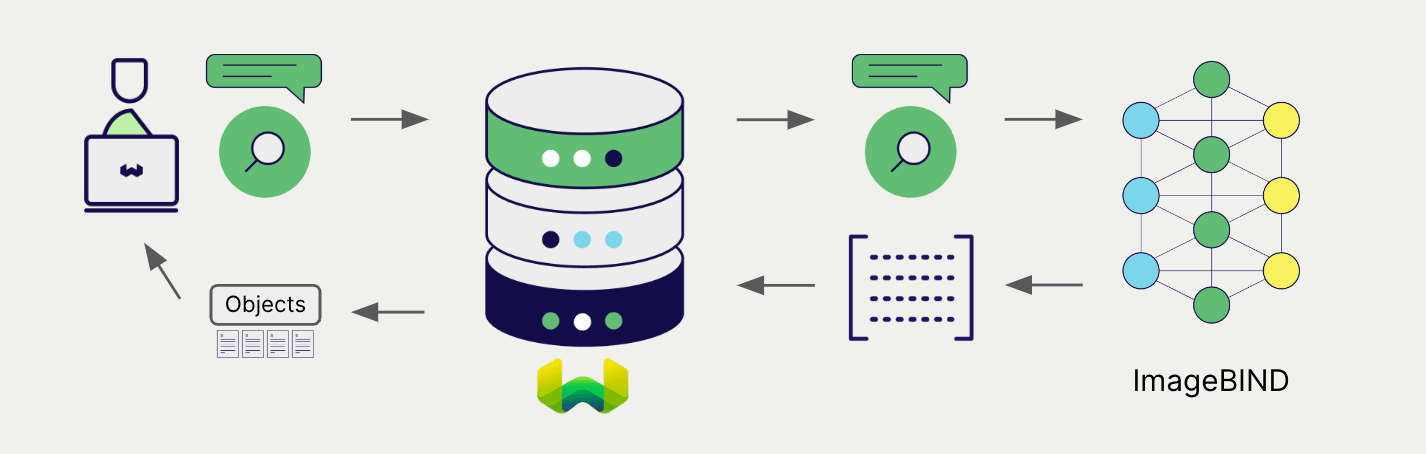
Requirements
Weaviate configuration
Your Weaviate instance must be configured with the ImageBind multimodal vectorizer integration (multi2vec-bind) module.
For Weaviate Cloud (WCD) users
This integration is not available for Weaviate Cloud (WCD) serverless instances, as it requires spinning up a container with the ImageBind model.
Enable the integration module
- Check the cluster metadata to verify if the module is enabled.
- Follow the how-to configure modules guide to enable the module in Weaviate.
Configure the integration
To use this integration, you must configure the container image of the ImageBind model, and the inference endpoint of the containerized model.
The following example shows how to configure the ImageBind integration in Weaviate:
- Docker
- Kubernetes
Docker Option 1: Use a pre-configured docker-compose.yml file
Follow the instructions on the Weaviate Docker installation configurator to download a pre-configured docker-compose.yml file with a selected model
Docker Option 2: Add the configuration manually
Alternatively, add the configuration to the docker-compose.yml file manually as in the example below.
services:
weaviate:
# Other Weaviate configuration
environment:
BIND_INFERENCE_API: http://multi2vec-bind:8080 # Set the inference API endpoint
multi2vec-bind: # Set the name of the inference container
mem_limit: 12g
image: cr.weaviate.io/semitechnologies/multi2vec-bind:imagebind
environment:
ENABLE_CUDA: 0 # Set to 1 to enable
BIND_INFERENCE_APIenvironment variable sets the inference API endpointmulti2vec-bindis the name of the inference containerimageis the container imageENABLE_CUDAenvironment variable enables GPU usage
Configure the ImageBind integration in Weaviate by adding or updating the multi2vec-bind module in the modules section of the Weaviate Helm chart values file. For example, modify the values.yaml file as follows:
modules:
multi2vec-bind:
enabled: true
tag: imagebind
repo: semitechnologies/multi2vec-bind
registry: cr.weaviate.io
envconfig:
enable_cuda: true
See the Weaviate Helm chart for an example of the values.yaml file including more configuration options.
Credentials
As this integration runs a local container with the ImageBind model, no additional credentials (e.g. API key) are required. Connect to Weaviate as usual, such as in the examples below.
- Python API v4
- JS/TS API v3
Configure the vectorizer
Configure a Weaviate index as follows to use an ImageBind embedding model:
- Python API v4
- JS/TS API v3
from weaviate.classes.config import Configure, DataType, Multi2VecField, Property
client.collections.create(
"DemoCollection",
properties=[
Property(name="title", data_type=DataType.TEXT),
Property(name="poster", data_type=DataType.BLOB),
],
vectorizer_config=[
Configure.NamedVectors.multi2vec_bind(
name="title_vector",
# Define the fields to be used for the vectorization - using image_fields, text_fields, video_fields
image_fields=[
Multi2VecField(name="poster", weight=0.9)
],
text_fields=[
Multi2VecField(name="title", weight=0.1)
]
)
],
# Additional parameters not shown
)
await client.collections.create({
name: 'DemoCollection',
properties: [
{
name: 'title',
dataType: 'text' as const,
},
{
name: 'poster',
dataType: 'blob' as const,
},
],
vectorizers: [
weaviate.configure.vectorizer.multi2VecClip({
name: 'title_vector',
imageFields: [
{
name: 'poster',
weight: 0.9,
},
],
textFields: [
{
name: 'title',
weight: 0.1,
},
],
}),
],
// Additional parameters not shown
});
There is only one ImageBind model available.
Vectorization behavior
Weaviate follows the collection configuration and a set of predetermined rules to vectorize objects.
Unless specified otherwise in the collection definition, the default behavior is to:
- Only vectorize properties that use the
textortext[]data type (unless skipped) - Sort properties in alphabetical (a-z) order before concatenating values
- If
vectorizePropertyNameistrue(falseby default) prepend the property name to each property value - Join the (prepended) property values with spaces
- Prepend the class name (unless
vectorizeClassNameisfalse) - Convert the produced string to lowercase
Vectorizer parameters
The ImageBind vectorizer supports multiple modalities (text, image, audio, video, thermal, IMU and depth). One or more of these can be specified in the vectorizer configuration as shown.
- Python API v4
- JS/TS API v3
from weaviate.classes.config import Configure, DataType, Multi2VecField, Property
client.collections.create(
"DemoCollection",
properties=[
Property(name="title", data_type=DataType.TEXT),
Property(name="poster", data_type=DataType.BLOB),
Property(name="sound", data_type=DataType.BLOB),
Property(name="video", data_type=DataType.BLOB),
],
vectorizer_config=[
Configure.NamedVectors.multi2vec_bind(
name="title_vector",
# Define the fields to be used for the vectorization
image_fields=[
Multi2VecField(name="poster", weight=0.7)
],
text_fields=[
Multi2VecField(name="title", weight=0.1)
],
audio_fields=[
Multi2VecField(name="sound", weight=0.1)
],
video_fields=[
Multi2VecField(name="video", weight=0.1)
],
# depth, IMU and thermal fields are also available
)
],
# Additional parameters not shown
)
await client.collections.create({
name: 'DemoCollection',
properties: [
{
name: 'title',
dataType: 'text' as const,
},
{
name: 'poster',
dataType: 'blob' as const,
},
{
name: 'sound',
dataType: 'blob' as const,
},
{
name: 'video',
dataType: 'blob' as const,
},
],
vectorizers: [
weaviate.configure.vectorizer.multi2VecBind({
name: 'title_vector',
imageFields: [
{
name: 'poster',
weight: 0.7,
},
],
textFields: [
{
name: 'title',
weight: 0.1,
},
],
audioFields: [
{
name: 'sound',
weight: 0.1,
},
],
videoFields: [
{
name: 'video',
weight: 0.1,
},
],
// depth, IMU and thermal fields are also available
}),
],
});
Data import
After configuring the vectorizer, import data into Weaviate. Weaviate generates embeddings for the objects using the specified model.
- Python API v4
- JS/TS API v3
collection = client.collections.get("DemoCollection")
with collection.batch.fixed_size(batch_size=200) as batch:
for src_obj in source_objects:
poster_b64 = url_to_base64(src_obj["poster_path"])
weaviate_obj = {
"title": src_obj["title"],
"poster": poster_b64 # Add the image in base64 encoding
}
# The model provider integration will automatically vectorize the object
batch.add_object(
properties=weaviate_obj,
# vector=vector # Optionally provide a pre-obtained vector
)
const collectionName = 'DemoCollection'
const myCollection = client.collections.use(collectionName)
let multiModalObjects = []
for (let mmSrcObject of mmSrcObjects) {
multiModalObjects.push({
title: mmSrcObject.title,
poster: mmSrcObject.poster, // Add the image in base64 encoding
});
}
// The model provider integration will automatically vectorize the object
const mmInsertResponse = await myCollection.data.insertMany(dataObjects);
console.log(mmInsertResponse);
If you already have a compatible model vector available, you can provide it directly to Weaviate. This can be useful if you have already generated embeddings using the same model and want to use them in Weaviate, such as when migrating data from another system.
Searches
Once the vectorizer is configured, Weaviate will perform vector and hybrid search operations using the specified ImageBind model.
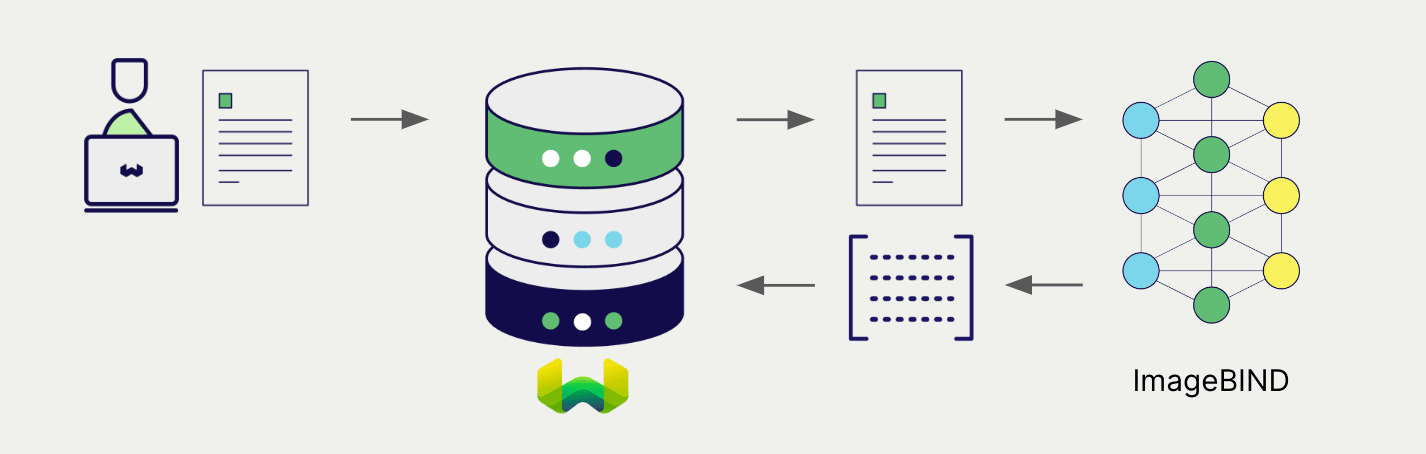
Vector (near text) search
When you perform a vector search, Weaviate converts the text query into an embedding using the specified model and returns the most similar objects from the database.
The query below returns the n most similar objects from the database, set by limit.
- Python API v4
- JS/TS API v3
collection = client.collections.get("DemoCollection")
response = collection.query.near_text(
query="A holiday film", # The model provider integration will automatically vectorize the query
limit=2
)
for obj in response.objects:
print(obj.properties["title"])
const collectionName = 'DemoCollection'
const myCollection = client.collections.use(collectionName)
let result;
result = await myCollection.query.nearText(
'A holiday film', // The model provider integration will automatically vectorize the query
{
limit: 2,
}
)
console.log(JSON.stringify(result.objects, null, 2));
Hybrid search
A hybrid search performs a vector search and a keyword (BM25) search, before combining the results to return the best matching objects from the database.
When you perform a hybrid search, Weaviate converts the text query into an embedding using the specified model and returns the best scoring objects from the database.
The query below returns the n best scoring objects from the database, set by limit.
- Python API v4
- JS/TS API v3
collection = client.collections.get("DemoCollection")
response = collection.query.hybrid(
query="A holiday film", # The model provider integration will automatically vectorize the query
limit=2
)
for obj in response.objects:
print(obj.properties["title"])
const collectionName = 'DemoCollection'
const myCollection = client.collections.use(collectionName)
result = await myCollection.query.hybrid(
'A holiday film', // The model provider integration will automatically vectorize the query
{
limit: 2,
}
)
console.log(JSON.stringify(result.objects, null, 2));
Vector (near media) search
When you perform a media search such as a near image search, Weaviate converts the query into an embedding using the specified model and returns the most similar objects from the database.
To perform a near media search such as near image search, convert the media query into a base64 string and pass it to the search query.
The query below returns the n most similar objects to the input image from the database, set by limit.
- Python API v4
- JS/TS API v3
def url_to_base64(url):
import requests
import base64
image_response = requests.get(url)
content = image_response.content
return base64.b64encode(content).decode("utf-8")
collection = client.collections.get("DemoCollection")
query_b64 = url_to_base64(src_img_path)
response = collection.query.near_image(
near_image=query_b64,
limit=2,
return_properties=["title", "release_date", "tmdb_id", "poster"] # To include the poster property in the response (`blob` properties are not returned by default)
)
for obj in response.objects:
print(obj.properties["title"])
const base64String = 'SOME_BASE_64_REPRESENTATION';
result = await myCollection.query.nearImage(
base64String, // The model provider integration will automatically vectorize the query
{
limit: 2,
}
)
console.log(JSON.stringify(result.objects, null, 2));
You can perform similar searches for other media types such as audio, video, thermal, IMU, and depth, by using an equivalent search query for the respective media type.
References
Available models
There is only one ImageBind model available.
Further resources
Code examples
Once the integrations are configured at the collection, the data management and search operations in Weaviate work identically to any other collection. See the following model-agnostic examples:
- The how-to: manage data guides show how to perform data operations (i.e. create, update, delete).
- The how-to: search guides show how to perform search operations (i.e. vector, keyword, hybrid) as well as retrieval augmented generation.
Model licenses
Review the license for the model on the ImageBind page.
It is your responsibility to evaluate whether the terms of its license(s), if any, are appropriate for your intended use.
External resources
Questions and feedback
If you have any questions or feedback, let us know in the user forum.
