Google Text Embeddings with Weaviate
Weaviate's integration with Google AI Studio and Google Vertex AI APIs allows you to access their models' capabilities directly from Weaviate.
Configure a Weaviate vector index to use a Google embedding model, and Weaviate will generate embeddings for various operations using the specified model and your Google API key. This feature is called the vectorizer.
At import time, Weaviate generates text object embeddings and saves them into the index. For vector and hybrid search operations, Weaviate converts text queries into embeddings.
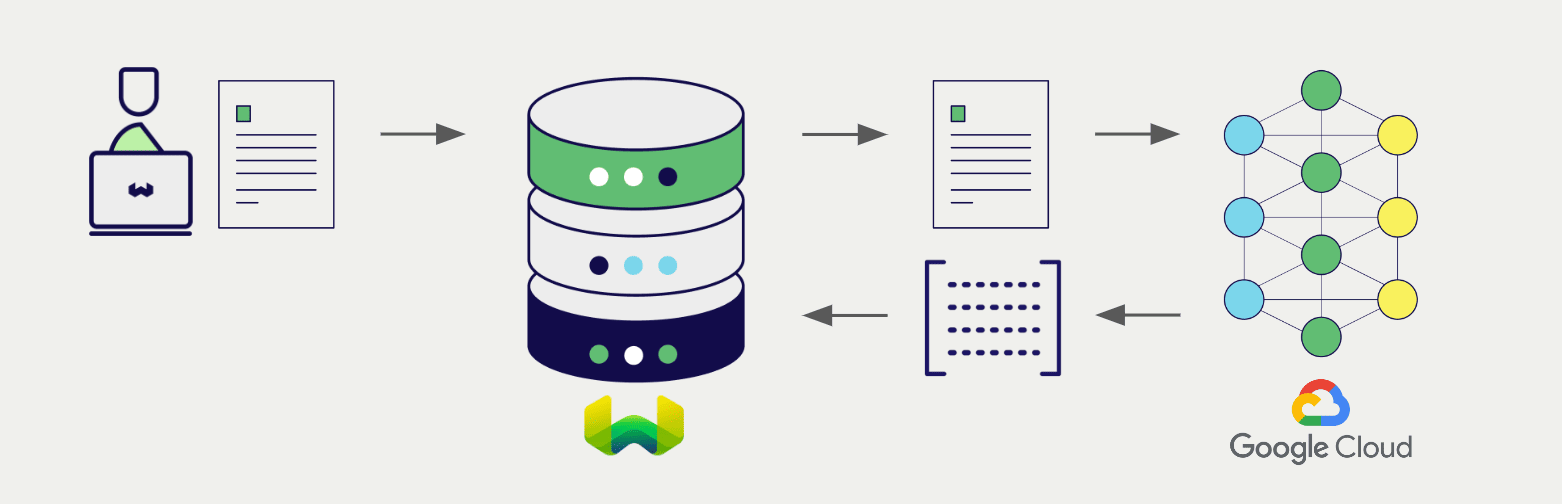
At the time of writing (November 2023), AI Studio is not available in all regions. See this page for the latest information.
Requirements
Weaviate configuration
Your Weaviate instance must be configured with the Google vectorizer integration (text2vec-google) module.
text2vec-google was called text2vec-palm in Weaviate versions prior to v1.27.
For Weaviate Cloud (WCD) users
This integration is enabled by default on Weaviate Cloud (WCD) serverless instances.
For self-hosted users
- Check the cluster metadata to verify if the module is enabled.
- Follow the how-to configure modules guide to enable the module in Weaviate.
API credentials
You must provide valid API credentials to Weaviate for the appropriate integration.
AI Studio
Go to Google AI Studio to sign up and obtain an API key.
Vertex AI
This is called an access token in Google Cloud.
Automatic token generation
From Weaviate versions 1.24.16, 1.25.3 and 1.26.
This feature is not available on Weaviate cloud instances.
You can save your Google Vertex AI credentials and have Weaviate generate the necessary tokens for you. This enables use of IAM service accounts in private deployments that can hold Google credentials.
To do so:
- Set
USE_GOOGLE_AUTHenvironment variable totrue. - Have the credentials available in one of the following locations.
Once appropriate credentials are found, Weaviate uses them to generate an access token and authenticates itself against Vertex AI. Upon token expiry, Weaviate generates a replacement access token.
In a containerized environment, you can mount the credentials file to the container. For example, you can mount the credentials file to the /etc/weaviate/ directory and set the GOOGLE_APPLICATION_CREDENTIALS environment variable to /etc/weaviate/google_credentials.json.
Search locations for Google Vertex AI credentials
Once USE_GOOGLE_AUTH is set to true, Weaviate will look for credentials in the following places, preferring the first location found:
- A JSON file whose path is specified by the
GOOGLE_APPLICATION_CREDENTIALSenvironment variable. For workload identity federation, refer to this link on how to generate the JSON configuration file for on-prem/non-Google cloud platforms. - A JSON file in a location known to the
gcloudcommand-line tool. On Windows, this is%APPDATA%/gcloud/application_default_credentials.json. On other systems,$HOME/.config/gcloud/application_default_credentials.json. - On Google App Engine standard first generation runtimes (<= Go 1.9) it uses the appengine.AccessToken function.
- On Google Compute Engine, Google App Engine standard second generation runtimes (>= Go 1.11), and Google App Engine flexible environment, it fetches credentials from the metadata server.
If you have the Google Cloud CLI tool installed and set up, you can view your token by running the following command:
gcloud auth print-access-token
Token expiry for Vertex AI users
By default, Google Cloud's OAuth 2.0 access tokens have a lifetime of 1 hour. You can create tokens that last up to 12 hours. To create longer lasting tokens, follow the instructions in the Google Cloud IAM Guide.
Since the OAuth token is only valid for a limited time, you must periodically replace the token with a new one. After you generate the new token, you have to re-instantiate your Weaviate client to use it.
You can update the OAuth token manually, but manual updates may not be appropriate for your use case.
You can also automate the OAth token update. Weaviate does not control the OAth token update procedure. However, here are some automation options:
With Google Cloud CLI
If you are using the Google Cloud CLI, write a script to periodically update the token and extract the results.
Python code to extract the token looks like this:
client = re_instantiate_weaviate()
This is the re_instantiate_weaviate function:
import subprocess
import weaviate
def refresh_token() -> str:
result = subprocess.run(["gcloud", "auth", "print-access-token"], capture_output=True, text=True)
if result.returncode != 0:
print(f"Error refreshing token: {result.stderr}")
return None
return result.stdout.strip()
def re_instantiate_weaviate() -> weaviate.Client:
token = refresh_token()
client = weaviate.Client(
url = "https://WEAVIATE_INSTANCE_URL", # Replace WEAVIATE_INSTANCE_URL with the URL
additional_headers = {
"X-Goog-Vertex-Api-Key": token,
}
)
return client
# Run this every ~60 minutes
client = re_instantiate_weaviate()
With google-auth
Another way is through Google's own authentication library google-auth.
See the links to google-auth in Python and Node.js libraries.
You can, then, periodically the refresh function (see Python docs) to obtain a renewed token, and re-instantiate the Weaviate client.
For example, you could periodically run:
client = re_instantiate_weaviate()
Where re_instantiate_weaviate is something like:
from google.auth.transport.requests import Request
from google.oauth2.service_account import Credentials
import weaviate
import os
def get_credentials() -> Credentials:
credentials = Credentials.from_service_account_file(
"path/to/your/service-account.json",
scopes=[
"https://www.googleapis.com/auth/generative-language",
"https://www.googleapis.com/auth/cloud-platform",
],
)
request = Request()
credentials.refresh(request)
return credentials
def re_instantiate_weaviate() -> weaviate.Client:
from weaviate.classes.init import Auth
weaviate_api_key = os.environ["WEAVIATE_API_KEY"]
credentials = get_credentials()
token = credentials.token
client = weaviate.connect_to_weaviate_cloud( # e.g. if you use the Weaviate Cloud Service
cluster_url="https://WEAVIATE_INSTANCE_URL", # Replace WEAVIATE_INSTANCE_URL with the URL
auth_credentials=Auth.api_key(weaviate_api_key), # Replace with your Weaviate Cloud key
headers={
"X-Goog-Vertex-Api-Key": token,
},
)
return client
# Run this every ~60 minutes
client = re_instantiate_weaviate()
The service account key shown above can be generated by following this guide.
Provide the API key
Provide the API key to Weaviate at runtime, as shown in the examples below.
Note the separate headers that are available for AI Studio and Vertex AI users.
API key headers
From v1.27.7, v1.26.12 and v1.25.27, X-Goog-Vertex-Api-Key and X-Goog-Studio-Api-Key headers are supported for Vertex AI users and AI Studio respectively. We recommend these headers for highest compatibility.
Consider X-Google-Vertex-Api-Key, X-Google-Studio-Api-Key, X-Google-Api-Key and X-PaLM-Api-Key deprecated.
- Python API v4
- JS/TS API v3
- Go
import weaviate
from weaviate.classes.init import Auth
import os
# Recommended: save sensitive data as environment variables
vertex_key = os.getenv("VERTEX_APIKEY")
studio_key = os.getenv("STUDIO_APIKEY")
headers = {
"X-Goog-Vertex-Api-Key": vertex_key,
"X-Goog-Studio-Api-Key": studio_key,
}
client = weaviate.connect_to_weaviate_cloud(
cluster_url=weaviate_url, # `weaviate_url`: your Weaviate URL
auth_credentials=Auth.api_key(weaviate_key), # `weaviate_key`: your Weaviate API key
headers=headers
)
# Work with Weaviate
client.close()
import weaviate from 'weaviate-client'
const vertexApiKey = process.env.VERTEX_APIKEY || ''; // Replace with your inference API key
const studioApiKey = process.env.STUDIO_APIKEY || ''; // Replace with your inference API key
const client = await weaviate.connectToWeaviateCloud(
'WEAVIATE_INSTANCE_URL', // Replace with your instance URL
{
authCredentials: new weaviate.ApiKey('WEAVIATE_INSTANCE_APIKEY'),
headers: {
'X-Vertex-Api-Key': vertexApiKey,
'X-Studio-Api-Key': studioApiKey,
}
}
)
// Work with Weaviate
client.close()
// Set these environment variables
// WEAVIATE_HOSTNAME your Weaviate instance hostname, excluding the scheme (https://)
// WEAVIATE_API_KEY your Weaviate instance API key
// <PROVIDER>_APIKEY your model provider API key (or token)
package main
import (
"context"
"fmt"
"os"
"github.com/weaviate/weaviate-go-client/v5/weaviate"
"github.com/weaviate/weaviate-go-client/v5/weaviate/auth"
)
func main() {
cfg := weaviate.Config{
Host: os.Getenv("WEAVIATE_HOSTNAME"),
Scheme: "https",
AuthConfig: auth.ApiKey{Value: os.Getenv("WEAVIATE_API_KEY")},
Headers: map[string]string{
"X-Goog-Vertex-Key": os.Getenv("VERTEX_APIKEY"),
"X-Goog-Studio-Key": os.Getenv("STUDIO_APIKEY"),
},
}
client, err := weaviate.NewClient(cfg)
if err != nil {
fmt.Println(err)
}
// Work with Weaviate
}
Configure the vectorizer
Configure a Weaviate index as follows to use a Google embedding model:
Note that the required parameters differ between Vertex AI and AI Studio.
You can specify one of the available models for Weaviate to use. The default model is used if no model is specified.
Vertex AI
Vertex AI users must provide the Google Cloud project ID in the vectorizer configuration.
- Python API v4
- JS/TS API v3
- Go
from weaviate.classes.config import Configure
client.collections.create(
"DemoCollection",
vectorizer_config=[
Configure.NamedVectors.text2vec_palm(
name="title_vector",
source_properties=["title"],
project_id="<google-cloud-project-id>",
# (Optional) To manually set the model ID
model_id="textembedding-gecko@latest"
)
],
# Additional parameters not shown
)
await client.collections.create({
name: 'DemoCollection',
properties: [
{
name: 'title',
dataType: 'text' as const,
},
],
vectorizers: [
weaviate.configure.vectorizer.text2VecGoogle({
name: 'title_vector',
sourceProperties: ['title'],
projectId: '<google-cloud-project-id>',
// (Optional) To manually set the model ID
modelId: 'textembedding-gecko@latest'
}),
],
// Additional parameters not shown
});
// package, imports not shown
func main() {
// Instantiation not shown
ctx := context.Background()
// Define the collection
basicGoogleVertexVectorizerDef := &models.Class{
Class: "DemoCollection",
VectorConfig: map[string]models.VectorConfig{
"title_vector": {
Vectorizer: map[string]interface{}{
"text2vec-google": map[string]interface{}{
"project_id": "<google-cloud-project-id>",
"model_id": "textembedding-gecko@latest", // (Optional) To manually set the model ID
},
},
},
},
}
// add the collection
err = client.Schema().ClassCreator().WithClass(basicGoogleVertexVectorizerDef).Do(ctx)
if err != nil {
panic(err)
}
}
AI Studio
- Python API v4
- JS/TS API v3
- Go
from weaviate.classes.config import Configure
client.collections.create(
"DemoCollection",
vectorizer_config=[
Configure.NamedVectors.text2vec_palm(
name="title_vector",
source_properties=["title"],
project_id="<google-cloud-project-id>",
# (Optional) To manually set the model ID
model_id="text-embedding-004"
)
],
# Additional parameters not shown
)
await client.collections.create({
name: 'DemoCollection',
properties: [
{
name: 'title',
dataType: 'text' as const,
},
],
vectorizers: [
weaviate.configure.vectorizer.text2VecGoogle({
name: 'title_vector',
sourceProperties: ['title'],
// (Optional) To manually set the model ID
modelId: 'text-embedding-004'
}),
],
// Additional parameters not shown
});
// package, imports not shown
func main() {
// Instantiation not shown
ctx := context.Background()
// Define the collection
basicGoogleStudioVectorizerDef := &models.Class{
Class: "DemoCollection",
VectorConfig: map[string]models.VectorConfig{
"title_vector": {
Vectorizer: map[string]interface{}{
"text2vec-google": map[string]interface{}{
"properties": []string{"title"},
"model_id": "text-embedding-004", // (Optional) To manually set the model ID
},
},
},
},
}
// add the collection
err = client.Schema().ClassCreator().WithClass(basicGoogleStudioVectorizerDef).Do(ctx)
if err != nil {
panic(err)
}
}
Vectorization behavior
Weaviate follows the collection configuration and a set of predetermined rules to vectorize objects.
Unless specified otherwise in the collection definition, the default behavior is to:
- Only vectorize properties that use the
textortext[]data type (unless skipped) - Sort properties in alphabetical (a-z) order before concatenating values
- If
vectorizePropertyNameistrue(falseby default) prepend the property name to each property value - Join the (prepended) property values with spaces
- Prepend the class name (unless
vectorizeClassNameisfalse) - Convert the produced string to lowercase
Vectorizer parameters
The following examples show how to configure Google-specific options.
projectId(Only required if using Vertex AI): e.g.cloud-large-language-modelsapiEndpoint(Optional): e.g.us-central1-aiplatform.googleapis.commodelId(Optional): e.g.textembedding-gecko@001(Vertex AI) orembedding-001(AI Studio)
- Python API v4
- JS/TS API v3
- Go
from weaviate.classes.config import Configure
client.collections.create(
"DemoCollection",
vectorizer_config=[
Configure.NamedVectors.text2vec_palm(
name="title_vector",
source_properties=["title"],
project_id="<google-cloud-project-id>", # Required for Vertex AI
# # Further options
# model_id="<google-model-id>",
# api_endpoint="<google-api-endpoint>",
)
],
# Additional parameters not shown
)
await client.collections.create({
name: 'DemoCollection',
properties: [
{
name: 'title',
dataType: 'text' as const,
},
],
vectorizers: [
weaviate.configure.vectorizer.text2VecGoogle({
name: 'title_vector',
sourceProperties: ['title'],
projectId: '<google-cloud-project-id>', // Required for Vertex AI
modelId: '<google-model-id>',
// modelId: '<google-model-id>',
// apiEndpoint: '<google-api_endpoint>',
// vectorizeClassName: false,
}),
],
// Additional parameters not shown
});
// package, imports not shown
func main() {
// Instantiation not shown
ctx := context.Background()
// Define the collection
googleVectorizerFullDef := &models.Class{
Class: "DemoCollection",
VectorConfig: map[string]models.VectorConfig{
"title_vector": {
Vectorizer: map[string]interface{}{
"text2vec-aws": map[string]interface{}{
"properties": []string{"title"},
"project_id": "<google-cloud-project-id>", // Required for Vertex AU
"model_id": "textembedding-gecko@latest", // (Optional) To manually set the model ID
"api_endpoint": "<google-api-endpoint>", // (Optional) To manually set the API endpoint
},
},
},
},
}
// add the collection
err = client.Schema().ClassCreator().WithClass(googleVectorizerFullDef).Do(ctx)
if err != nil {
panic(err)
}
}
Data import
After configuring the vectorizer, import data into Weaviate. Weaviate generates embeddings for text objects using the specified model.
- Python API v4
- JS/TS API v3
- Go
source_objects = [
{"title": "The Shawshank Redemption", "description": "A wrongfully imprisoned man forms an inspiring friendship while finding hope and redemption in the darkest of places."},
{"title": "The Godfather", "description": "A powerful mafia family struggles to balance loyalty, power, and betrayal in this iconic crime saga."},
{"title": "The Dark Knight", "description": "Batman faces his greatest challenge as he battles the chaos unleashed by the Joker in Gotham City."},
{"title": "Jingle All the Way", "description": "A desperate father goes to hilarious lengths to secure the season's hottest toy for his son on Christmas Eve."},
{"title": "A Christmas Carol", "description": "A miserly old man is transformed after being visited by three ghosts on Christmas Eve in this timeless tale of redemption."}
]
collection = client.collections.get("DemoCollection")
with collection.batch.fixed_size(batch_size=200) as batch:
for src_obj in source_objects:
# The model provider integration will automatically vectorize the object
batch.add_object(
properties={
"title": src_obj["title"],
"description": src_obj["description"],
},
# vector=vector # Optionally provide a pre-obtained vector
)
if batch.number_errors > 10:
print("Batch import stopped due to excessive errors.")
break
failed_objects = collection.batch.failed_objects
if failed_objects:
print(f"Number of failed imports: {len(failed_objects)}")
print(f"First failed object: {failed_objects[0]}")
let srcObjects = [
{ title: "The Shawshank Redemption", description: "A wrongfully imprisoned man forms an inspiring friendship while finding hope and redemption in the darkest of places." },
{ title: "The Godfather", description: "A powerful mafia family struggles to balance loyalty, power, and betrayal in this iconic crime saga." },
{ title: "The Dark Knight", description: "Batman faces his greatest challenge as he battles the chaos unleashed by the Joker in Gotham City." },
{ title: "Jingle All the Way", description: "A desperate father goes to hilarious lengths to secure the season's hottest toy for his son on Christmas Eve." },
{ title: "A Christmas Carol", description: "A miserly old man is transformed after being visited by three ghosts on Christmas Eve in this timeless tale of redemption." }
];
const collectionName = 'DemoCollection'
const myCollection = client.collections.use(collectionName)
let dataObjects = []
for (let srcObject of srcObjects) {
dataObjects.push({
title: srcObject.title,
description: srcObject.description,
});
}
const response = await myCollection.data.insertMany(dataObjects);
console.log(response);
// package, imports not shown
func main() {
// Instantiation not shown
ctx := context.Background()
var sourceObjects = []map[string]string{
{"title": "The Shawshank Redemption", "description": "A wrongfully imprisoned man forms an inspiring friendship while finding hope and redemption in the darkest of places."},
{"title": "The Godfather", "description": "A powerful mafia family struggles to balance loyalty, power, and betrayal in this iconic crime saga."},
{"title": "The Dark Knight", "description": "Batman faces his greatest challenge as he battles the chaos unleashed by the Joker in Gotham City."},
{"title": "Jingle All the Way", "description": "A desperate father goes to hilarious lengths to secure the season's hottest toy for his son on Christmas Eve."},
{"title": "A Christmas Carol", "description": "A miserly old man is transformed after being visited by three ghosts on Christmas Eve in this timeless tale of redemption."},
}
// Convert items into a slice of models.Object
objects := []models.PropertySchema{}
for i := range sourceObjects {
objects = append(objects, map[string]interface{}{
// Populate the object with the data
"title": sourceObjects[i]["title"],
"description": sourceObjects[i]["description"],
})
}
// Batch write items
batcher := client.Batch().ObjectsBatcher()
for _, dataObj := range objects {
batcher.WithObjects(&models.Object{
Class: "DemoCollection",
Properties: dataObj,
})
}
// Flush
batchRes, err := batcher.Do(ctx)
// Error handling
if err != nil {
panic(err)
}
for _, res := range batchRes {
if res.Result.Errors != nil {
for _, err := range res.Result.Errors.Error {
if err != nil {
fmt.Printf("Error details: %v\n", *err)
panic(err.Message)
}
}
}
}
}
If you already have a compatible model vector available, you can provide it directly to Weaviate. This can be useful if you have already generated embeddings using the same model and want to use them in Weaviate, such as when migrating data from another system.
Searches
Once the vectorizer is configured, Weaviate will perform vector and hybrid search operations using the specified Google model.
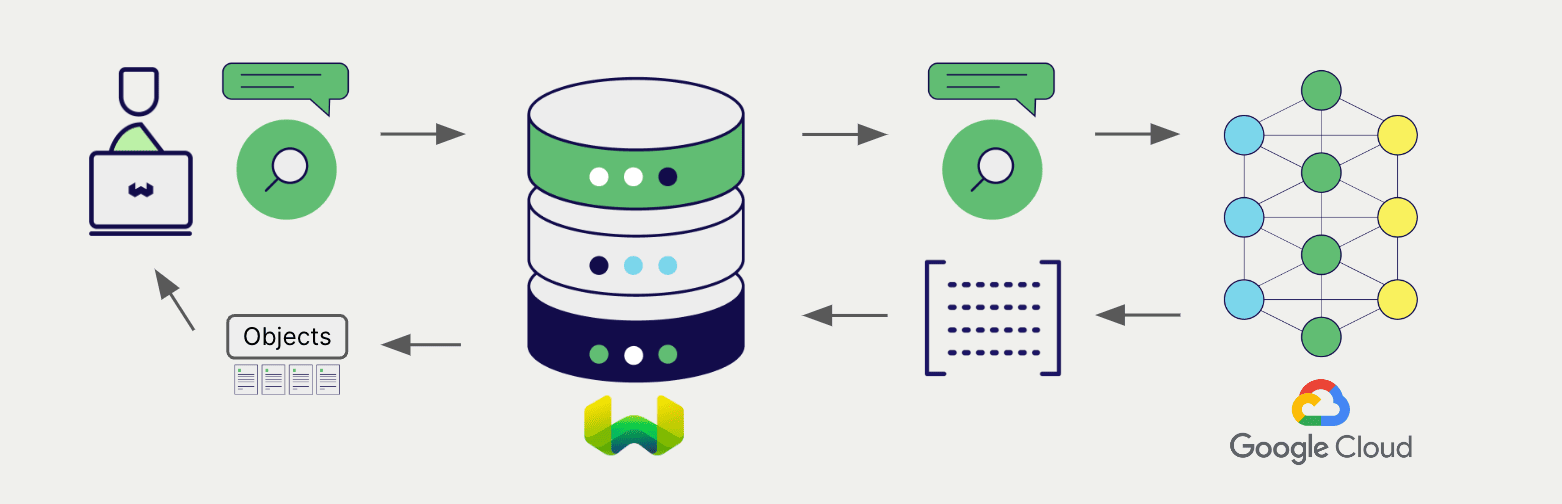
Vector (near text) search
When you perform a vector search, Weaviate converts the text query into an embedding using the specified model and returns the most similar objects from the database.
The query below returns the n most similar objects from the database, set by limit.
- Python API v4
- JS/TS API v3
- Go
collection = client.collections.get("DemoCollection")
response = collection.query.near_text(
query="A holiday film", # The model provider integration will automatically vectorize the query
limit=2
)
for obj in response.objects:
print(obj.properties["title"])
const collectionName = 'DemoCollection'
const myCollection = client.collections.use(collectionName)
let result;
result = await myCollection.query.nearText(
'A holiday film', // The model provider integration will automatically vectorize the query
{
limit: 2,
}
)
console.log(JSON.stringify(result.objects, null, 2));
// package, imports not shown
func main() {
// Instantiation not shown
ctx := context.Background()
nearTextResponse, err := client.GraphQL().Get().
WithClassName("DemoCollection").
WithFields(
graphql.Field{Name: "title"},
).
WithNearText(client.GraphQL().NearTextArgBuilder().
WithConcepts([]string{"A holiday film"})).
WithLimit(2).
Do(ctx)
if err != nil {
panic(err)
}
fmt.Printf("%v", nearTextResponse)
}
Hybrid search
A hybrid search performs a vector search and a keyword (BM25) search, before combining the results to return the best matching objects from the database.
When you perform a hybrid search, Weaviate converts the text query into an embedding using the specified model and returns the best scoring objects from the database.
The query below returns the n best scoring objects from the database, set by limit.
- Python API v4
- JS/TS API v3
- Go
collection = client.collections.get("DemoCollection")
response = collection.query.hybrid(
query="A holiday film", # The model provider integration will automatically vectorize the query
limit=2
)
for obj in response.objects:
print(obj.properties["title"])
const collectionName = 'DemoCollection'
const myCollection = client.collections.use(collectionName)
result = await myCollection.query.hybrid(
'A holiday film', // The model provider integration will automatically vectorize the query
{
limit: 2,
}
)
console.log(JSON.stringify(result.objects, null, 2));
// package, imports not shown
func main() {
// Instantiation not shown
ctx := context.Background()
hybridResponse, err := client.GraphQL().Get().
WithClassName("DemoCollection").
WithFields(
graphql.Field{Name: "title"},
).
WithHybrid(client.GraphQL().HybridArgumentBuilder().
WithQuery("A holiday film")).
WithLimit(2).
Do(ctx)
if err != nil {
panic(err)
}
fmt.Printf("%v", hybridResponse)
}
References
Available models
Vertex AI:
textembedding-gecko@001(default)textembedding-gecko@002textembedding-gecko@003textembedding-gecko@latesttextembedding-gecko-multilingual@001textembedding-gecko-multilingual@latesttext-embedding-preview-0409text-multilingual-embedding-preview-0409
AI Studio:
embedding-001(default)text-embedding-004
Further resources
Other integrations
Code examples
Once the integrations are configured at the collection, the data management and search operations in Weaviate work identically to any other collection. See the following model-agnostic examples:
- The how-to: manage data guides show how to perform data operations (i.e. create, update, delete).
- The how-to: search guides show how to perform search operations (i.e. vector, keyword, hybrid) as well as retrieval augmented generation.
External resources
Questions and feedback
If you have any questions or feedback, let us know in the user forum.
