Text Embeddings (Deprecated)
OctoAI integrations are deprecated
OctoAI announced that they are winding down the commercial availability of its services by 31 October 2024. Accordingly, the Weaviate OctoAI integrations are deprecated. Do not use these integrations for new projects.
If you have a collection that is using an OctoAI integration, consider your options depending on whether you are using OctoAI's embedding models (your options) or generative models (your options).
For collections with OctoAI embedding integrations
OctoAI provided thenlper/gte-large as the embedding model. This model is also available through the Hugging Face API.
After the shutdown date, this model will no longer be available through OctoAI. If you are using this integration, you have the following options:
Option 1: Use the existing collection, and provide your own vectors
You can continue to use the existing collection, provided that you rely on some other method to generate the required embeddings yourself for any new data, and for queries. If you are unfamiliar with the "bring your own vectors" approach, refer to this starter guide.
Option 2: Migrate to a new collection with another model provider
Alternatively, you can migrate your data to a new collection (read how). At this point, you can re-use the existing embeddings or choose a new model.
- Re-using the existing embeddings will save on time and inference costs.
- Choosing a new model will allow you to explore new models and potentially improve the performance of your application.
If you would like to re-use the existing embeddings, you must select a model provider (e.g. Hugging Face API) that offers the same embedding model.
You can also select a new model with any embedding model provider. This will require you to re-generate the embeddings for your data, as the existing embeddings will not be compatible with the new model.
For collections with OctoAI generative AI integrations
If you are only using the generative AI integration, you do not need to migrate your data to a new collection.
Follow this how-to to re-configure your collection with a new generative AI model provider. Note this requires Weaviate v1.25.23, v1.26.8, v1.27.1, or later.
You can select any model provider that offers generative AI models.
If you would like to continue to use the same model that you used with OctoAI, providers such as Anyscale, FriendliAI, Mistral or local models with Ollama each offer some of the suite of models that OctoAI provided.
How to migrate
An outline of the migration process is as follows:
- Create a new collection with the desired model provider integration(s).
- Export the data from the existing collection.
- (Optional) To re-use the existing embeddings, export the data with the existing embeddings.
- Import the data into the new collection.
- (Optional) To re-use the existing embeddings, import the data with the existing embeddings.
- Update your application to use the new collection.
See How-to manage data: migrate data for examples on migrating data objects between collections.
OctoAI Embeddings with Weaviate
v1.25.0Weaviate's integration with OctoAI's APIs allows you to access their models' capabilities directly from Weaviate.
Configure a Weaviate vector index to use an OctoAI embedding model, and Weaviate will generate embeddings for various operations using the specified model and your OctoAI API key. This feature is called the vectorizer.
At import time, Weaviate generates text object embeddings and saves them into the index. For vector and hybrid search operations, Weaviate converts text queries into embeddings.
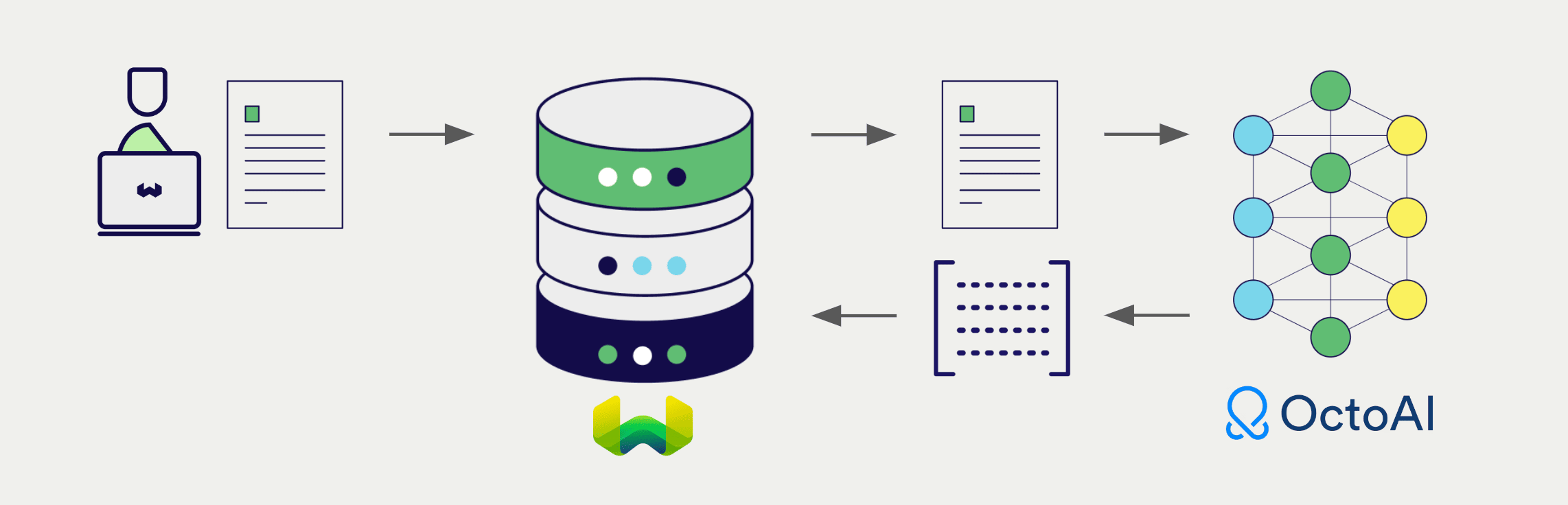
Requirements
Weaviate configuration
Your Weaviate instance must be configured with the OctoAI vectorizer integration (text2vec-octoai) module.
For Weaviate Cloud (WCD) users
This integration is enabled by default on Weaviate Cloud (WCD) serverless instances.
For self-hosted users
- Check the cluster metadata to verify if the module is enabled.
- Follow the how-to configure modules guide to enable the module in Weaviate.
API credentials
You must provide a valid OctoAI API key to Weaviate for this integration. Go to OctoAI to sign up and obtain an API key.
Provide the API key to Weaviate using one of the following methods:
- Set the
OCTOAI_APIKEYenvironment variable that is available to Weaviate. - Provide the API key at runtime, as shown in the examples below.
- Python API v4
- JS/TS API v3
import weaviate
from weaviate.classes.init import Auth
import os
# Recommended: save sensitive data as environment variables
octoai_key = os.getenv("OCTOAI_APIKEY")
headers = {
"X-OctoAI-Api-Key": octoai_key,
}
client = weaviate.connect_to_weaviate_cloud(
cluster_url=weaviate_url, # `weaviate_url`: your Weaviate URL
auth_credentials=Auth.api_key(weaviate_key), # `weaviate_key`: your Weaviate API key
headers=headers
)
# Work with Weaviate
client.close()
import weaviate from 'weaviate-client'
const octoaiApiKey = process.env.OCTOAI_APIKEY || ''; // Replace with your inference API key
const client = await weaviate.connectToWeaviateCloud(
'WEAVIATE_INSTANCE_URL', // Replace with your instance URL
{
authCredentials: new weaviate.ApiKey('WEAVIATE_INSTANCE_APIKEY'),
headers: {
'X-OctoAI-Api-Key': octoaiApiKey,
}
}
)
// Work with Weaviate
client.close()
Configure the vectorizer
Configure a Weaviate index as follows to use an OctoAI embedding model:
- Python API v4
- JS/TS API v3
from weaviate.classes.config import Configure
client.collections.create(
"DemoCollection",
vectorizer_config=[
Configure.NamedVectors.text2vec_octoai(
name="title_vector",
source_properties=["title"]
)
],
# Additional parameters not shown
)
await client.collections.create({
name: 'DemoCollection',
properties: [
{
name: 'title',
dataType: 'text' as const,
},
],
vectorizers: [
weaviate.configure.vectorizer.text2VecOctoAI({
name: 'title_vector',
sourceProperties: ['title'],
},
),
],
// Additional parameters not shown
Select a model
You can specify one of the available models for the vectorizer to use, as shown in the following configuration example.
- Python API v4
- JS/TS API v3
from weaviate.classes.config import Configure
client.collections.create(
"DemoCollection",
vectorizer_config=[
Configure.NamedVectors.text2vec_octoai(
name="title_vector",
source_properties=["title"],
model="thenlper/gte-large"
)
],
# Additional parameters not shown
)
await client.collections.create({
name: 'DemoCollection',
properties: [
{
name: 'title',
dataType: 'text' as const,
},
],
vectorizers: [
weaviate.configure.vectorizer.text2VecOctoAI({
name: 'title_vector',
sourceProperties: ['title'],
model: "thenlper/gte-large",
},
),
],
// Additional parameters not shown
});
You can specify one of the available models for Weaviate to use. The default model is used if no model is specified.
Vectorization behavior
Weaviate follows the collection configuration and a set of predetermined rules to vectorize objects.
Unless specified otherwise in the collection definition, the default behavior is to:
- Only vectorize properties that use the
textortext[]data type (unless skipped) - Sort properties in alphabetical (a-z) order before concatenating values
- If
vectorizePropertyNameistrue(falseby default) prepend the property name to each property value - Join the (prepended) property values with spaces
- Prepend the class name (unless
vectorizeClassNameisfalse) - Convert the produced string to lowercase
Vectorizer parameters
model: Model name, default -"thenlper/gte-large".vectorize_collection_name: If the Collection name should be vectorized, default -True.base_url: The URL to use (e.g. a proxy) instead of the default OctoAI URL -"https://text.octoai.run".
The following examples show how to configure OctoAI-specific options.
- Python API v4
- JS/TS API v3
from weaviate.classes.config import Configure
client.collections.create(
"DemoCollection",
vectorizer_config=[
Configure.NamedVectors.text2vec_octoai(
name="title_vector",
source_properties=["title"],
# # Further options
# model="thenlper/gte-large",
# vectorize_collection_name=True
# base_url="https://text.octoai.run",
)
],
)
await client.collections.create({
name: 'DemoCollection',
properties: [
{
name: 'title',
dataType: 'text' as const,
},
],
vectorizers: [
weaviate.configure.vectorizer.text2VecOctoAI({
name: 'title_vector',
sourceProperties: ['title'],
// model: "thenlper/gte-large",
// vectorizeCollectionName: true,
// baseURL: "https://text.octoai.run",
},
),
],
// Additional parameters not shown
});
For further details on model parameters, see the OctoAI API documentation.
Data import
After configuring the vectorizer, import data into Weaviate. Weaviate generates embeddings for text objects using the specified model.
- Python API v4
- JS/TS API v3
source_objects = [
{"title": "The Shawshank Redemption", "description": "A wrongfully imprisoned man forms an inspiring friendship while finding hope and redemption in the darkest of places."},
{"title": "The Godfather", "description": "A powerful mafia family struggles to balance loyalty, power, and betrayal in this iconic crime saga."},
{"title": "The Dark Knight", "description": "Batman faces his greatest challenge as he battles the chaos unleashed by the Joker in Gotham City."},
{"title": "Jingle All the Way", "description": "A desperate father goes to hilarious lengths to secure the season's hottest toy for his son on Christmas Eve."},
{"title": "A Christmas Carol", "description": "A miserly old man is transformed after being visited by three ghosts on Christmas Eve in this timeless tale of redemption."}
]
collection = client.collections.get("DemoCollection")
with collection.batch.fixed_size(batch_size=200) as batch:
for src_obj in source_objects:
# The model provider integration will automatically vectorize the object
batch.add_object(
properties={
"title": src_obj["title"],
"description": src_obj["description"],
},
# vector=vector # Optionally provide a pre-obtained vector
)
if batch.number_errors > 10:
print("Batch import stopped due to excessive errors.")
break
failed_objects = collection.batch.failed_objects
if failed_objects:
print(f"Number of failed imports: {len(failed_objects)}")
print(f"First failed object: {failed_objects[0]}")
let srcObjects = [
{ title: "The Shawshank Redemption", description: "A wrongfully imprisoned man forms an inspiring friendship while finding hope and redemption in the darkest of places." },
{ title: "The Godfather", description: "A powerful mafia family struggles to balance loyalty, power, and betrayal in this iconic crime saga." },
{ title: "The Dark Knight", description: "Batman faces his greatest challenge as he battles the chaos unleashed by the Joker in Gotham City." },
{ title: "Jingle All the Way", description: "A desperate father goes to hilarious lengths to secure the season's hottest toy for his son on Christmas Eve." },
{ title: "A Christmas Carol", description: "A miserly old man is transformed after being visited by three ghosts on Christmas Eve in this timeless tale of redemption." }
];
const collectionName = 'DemoCollection'
const myCollection = client.collections.use(collectionName)
let dataObjects = []
for (let srcObject of srcObjects) {
dataObjects.push({
title: srcObject.title,
description: srcObject.description,
});
}
const response = await myCollection.data.insertMany(dataObjects);
console.log(response);
If you already have a compatible model vector available, you can provide it directly to Weaviate. This can be useful if you have already generated embeddings using the same model and want to use them in Weaviate, such as when migrating data from another system.
Searches
Once the vectorizer is configured, Weaviate will perform vector and hybrid search operations using the specified OctoAI model.
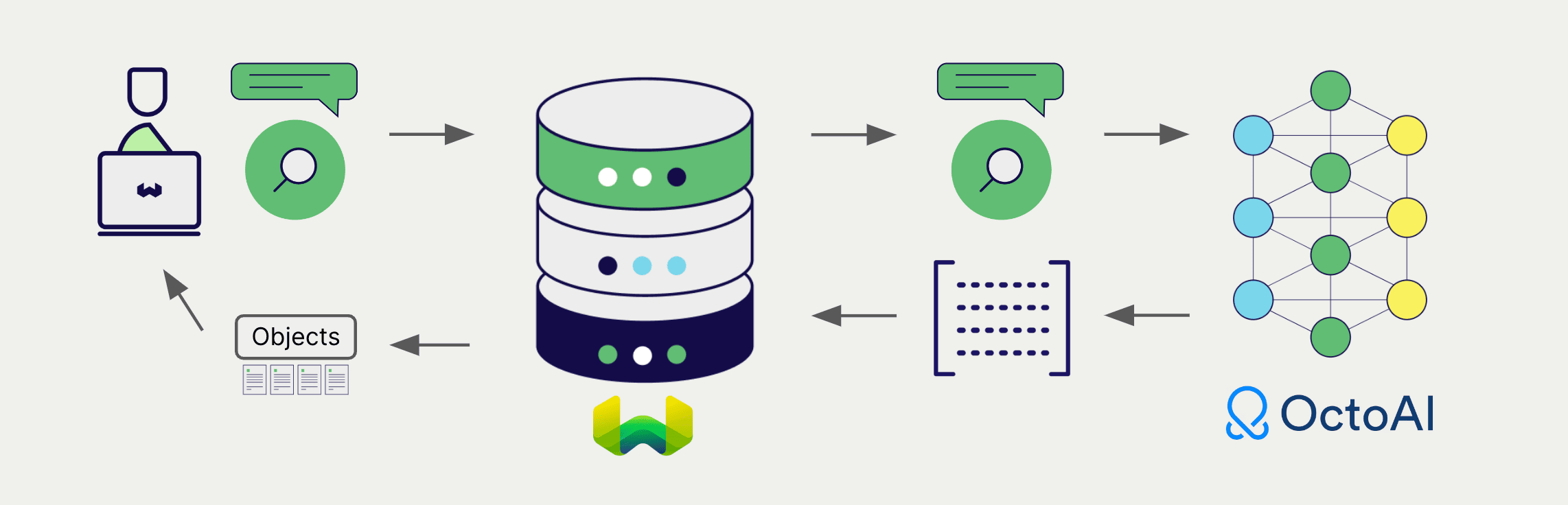
Vector (near text) search
When you perform a vector search, Weaviate converts the text query into an embedding using the specified model and returns the most similar objects from the database.
The query below returns the n most similar objects from the database, set by limit.
- Python API v4
- JS/TS API v3
collection = client.collections.get("DemoCollection")
response = collection.query.near_text(
query="A holiday film", # The model provider integration will automatically vectorize the query
limit=2
)
for obj in response.objects:
print(obj.properties["title"])
const collectionName = 'DemoCollection'
const myCollection = client.collections.use(collectionName)
let result;
result = await myCollection.query.nearText(
'A holiday film', // The model provider integration will automatically vectorize the query
{
limit: 2,
}
)
console.log(JSON.stringify(result.objects, null, 2));
Hybrid search
A hybrid search performs a vector search and a keyword (BM25) search, before combining the results to return the best matching objects from the database.
When you perform a hybrid search, Weaviate converts the text query into an embedding using the specified model and returns the best scoring objects from the database.
The query below returns the n best scoring objects from the database, set by limit.
- Python API v4
- JS/TS API v3
collection = client.collections.get("DemoCollection")
response = collection.query.hybrid(
query="A holiday film", # The model provider integration will automatically vectorize the query
limit=2
)
for obj in response.objects:
print(obj.properties["title"])
const collectionName = 'DemoCollection'
const myCollection = client.collections.use(collectionName)
result = await myCollection.query.hybrid(
'A holiday film', // The model provider integration will automatically vectorize the query
{
limit: 2,
}
)
console.log(JSON.stringify(result.objects, null, 2));
References
Available models
You can use any embedding model hosted by OctoAI with text2vec-octoai.
Currently the embedding models OctoAI has made available are:
thenlper/gte-large
Further resources
Other integrations
Code examples
Once the integrations are configured at the collection, the data management and search operations in Weaviate work identically to any other collection. See the following model-agnostic examples:
- The how-to: manage data guides show how to perform data operations (i.e. create, update, delete).
- The how-to: search guides show how to perform search operations (i.e. vector, keyword, hybrid) as well as retrieval augmented generation.
External resources
- OctoAI Embed API documentation
If you have any questions or feedback, let us know in the user forum.
