Generative AI (Deprecated)
OctoAI integrations are deprecated
OctoAI announced that they are winding down the commercial availability of its services by 31 October 2024. Accordingly, the Weaviate OctoAI integrations are deprecated. Do not use these integrations for new projects.
If you have a collection that is using an OctoAI integration, consider your options depending on whether you are using OctoAI's embedding models (your options) or generative models (your options).
For collections with OctoAI embedding integrations
OctoAI provided thenlper/gte-large as the embedding model. This model is also available through the Hugging Face API.
After the shutdown date, this model will no longer be available through OctoAI. If you are using this integration, you have the following options:
Option 1: Use the existing collection, and provide your own vectors
You can continue to use the existing collection, provided that you rely on some other method to generate the required embeddings yourself for any new data, and for queries. If you are unfamiliar with the "bring your own vectors" approach, refer to this starter guide.
Option 2: Migrate to a new collection with another model provider
Alternatively, you can migrate your data to a new collection (read how). At this point, you can re-use the existing embeddings or choose a new model.
- Re-using the existing embeddings will save on time and inference costs.
- Choosing a new model will allow you to explore new models and potentially improve the performance of your application.
If you would like to re-use the existing embeddings, you must select a model provider (e.g. Hugging Face API) that offers the same embedding model.
You can also select a new model with any embedding model provider. This will require you to re-generate the embeddings for your data, as the existing embeddings will not be compatible with the new model.
For collections with OctoAI generative AI integrations
If you are only using the generative AI integration, you do not need to migrate your data to a new collection.
Follow this how-to to re-configure your collection with a new generative AI model provider. Note this requires Weaviate v1.25.23, v1.26.8, v1.27.1, or later.
You can select any model provider that offers generative AI models.
If you would like to continue to use the same model that you used with OctoAI, providers such as Anyscale, FriendliAI, Mistral or local models with Ollama each offer some of the suite of models that OctoAI provided.
How to migrate
An outline of the migration process is as follows:
- Create a new collection with the desired model provider integration(s).
- Export the data from the existing collection.
- (Optional) To re-use the existing embeddings, export the data with the existing embeddings.
- Import the data into the new collection.
- (Optional) To re-use the existing embeddings, import the data with the existing embeddings.
- Update your application to use the new collection.
See How-to manage data: migrate data for examples on migrating data objects between collections.
OctoAI Generative AI with Weaviate
v1.25.0Weaviate's integration with OctoAI's APIs allows you to access open source and their models' capabilities directly from Weaviate.
Configure a Weaviate collection to use a generative AI model with OctoAI. Weaviate will perform retrieval augmented generation (RAG) using the specified model and your OctoAI API key.
More specifically, Weaviate will perform a search, retrieve the most relevant objects, and then pass them to the OctoAI generative model to generate outputs.
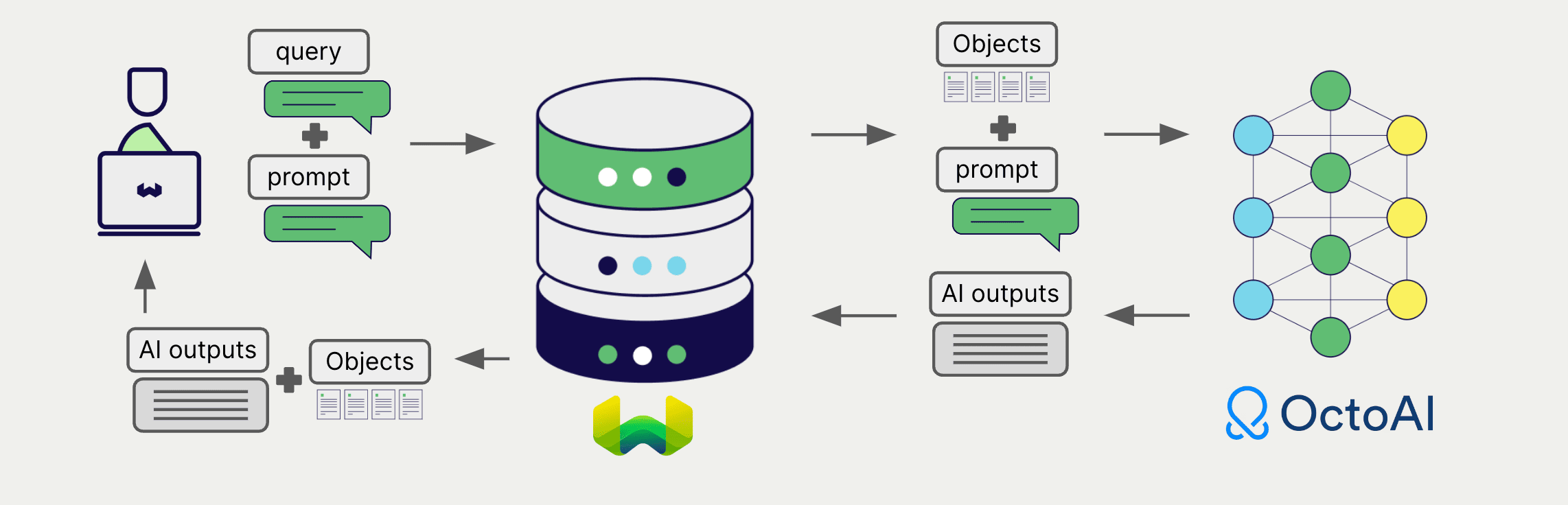
Requirements
Weaviate configuration
Your Weaviate instance must be configured with the OctoAI generative AI integration (generative-octoai) module.
For Weaviate Cloud (WCD) users
This integration is enabled by default on Weaviate Cloud (WCD) serverless instances.
For self-hosted users
- Check the cluster metadata to verify if the module is enabled.
- Follow the how-to configure modules guide to enable the module in Weaviate.
API credentials
You must provide a valid OctoAI API key to Weaviate for this integration. Go to OctoAI to sign up and obtain an API key.
Provide the API key to Weaviate using one of the following methods:
- Set the
OCTOAI_APIKEYenvironment variable that is available to Weaviate. - Provide the API key at runtime, as shown in the examples below.
- Python API v4
- JS/TS API v3
import weaviate
from weaviate.classes.init import Auth
import os
# Recommended: save sensitive data as environment variables
octoai_key = os.getenv("OCTOAI_APIKEY")
headers = {
"X-OctoAI-Api-Key": octoai_key,
}
client = weaviate.connect_to_weaviate_cloud(
cluster_url=weaviate_url, # `weaviate_url`: your Weaviate URL
auth_credentials=Auth.api_key(weaviate_key), # `weaviate_key`: your Weaviate API key
headers=headers
)
# Work with Weaviate
client.close()
import weaviate from 'weaviate-client'
const octoaiApiKey = process.env.OCTOAI_APIKEY || ''; // Replace with your inference API key
const client = await weaviate.connectToWeaviateCloud(
'WEAVIATE_INSTANCE_URL', // Replace with your instance URL
{
authCredentials: new weaviate.ApiKey('WEAVIATE_INSTANCE_APIKEY'),
headers: {
'X-OctoAI-Api-Key': octoaiApiKey,
}
}
)
// Work with Weaviate
client.close()
Configure collection
A collection's generative model integration configuration is mutable from v1.25.23, v1.26.8 and v1.27.1. See this section for details on how to update the collection configuration.
Configure a Weaviate index as follows to use an OctoAI generative AI model:
- Python API v4
- JS/TS API v3
from weaviate.classes.config import Configure
client.collections.create(
"DemoCollection",
generative_config=Configure.Generative.octoai()
# Additional parameters not shown
)
await client.collections.create({
name: 'DemoCollection',
generative: weaviate.configure.generative.octoai(),
// Additional parameters not shown
});
Select a model
You can specify one of the available models for Weaviate to use, as shown in the following configuration example:
- Python API v4
- JS/TS API v3
from weaviate.classes.config import Configure
client.collections.create(
"DemoCollection",
generative_config=Configure.Generative.octoai(
model="meta-llama-3-70b-instruct"
)
# Additional parameters not shown
)
await client.collections.create({
name: 'DemoCollection',
generative: weaviate.configure.generative.octoai({
model: 'meta-llama-3-70b-instruct'
}),
// Additional parameters not shown
});
You can specify one of the available models for Weaviate to use. The default model is used if no model is specified.
Generative parameters
Configure the following generative parameters to customize the model behavior.
- Python API v4
- JS/TS API v3
from weaviate.classes.config import Configure
client.collections.create(
"DemoCollection",
generative_config=Configure.Generative.octoai(
# # These parameters are optional
model = "meta-llama-3-70b-instruct",
max_tokens = 500,
temperature = 0.7,
base_url = "https://text.octoai.run"
)
)
await client.collections.create({
name: 'DemoCollection',
generative: weaviate.configure.generative.octoai({
model: 'meta-llama-3-70b-instruct',
maxTokens: 500,
temperature: 0.7,
baseURL: 'https://text.octoai.run'
}),
// Additional parameters not shown
});
For further details on model parameters, see the OctoAI API documentation.
Retrieval augmented generation
After configuring the generative AI integration, perform RAG operations, either with the single prompt or grouped task method.
Single prompt
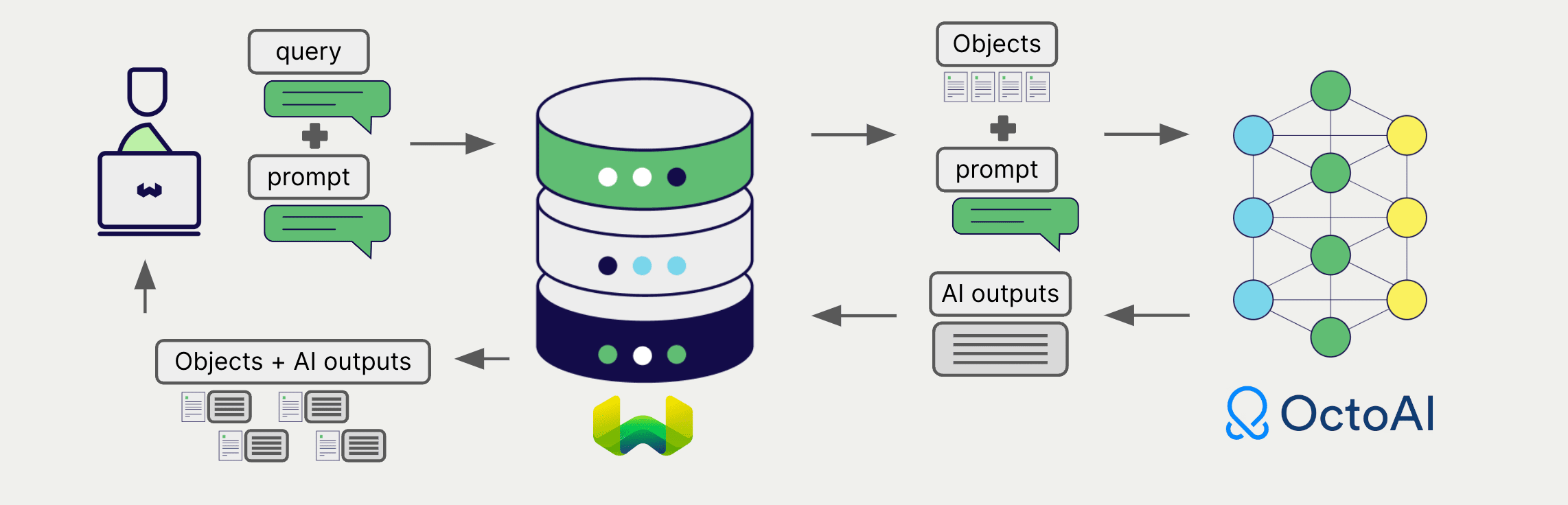
To generate text for each object in the search results, use the single prompt method.
The example below generates outputs for each of the n search results, where n is specified by the limit parameter.
When creating a single prompt query, use braces {} to interpolate the object properties you want Weaviate to pass on to the language model. For example, to pass on the object's title property, include {title} in the query.
- Python API v4
- JS/TS API v3
collection = client.collections.get("DemoCollection")
response = collection.generate.near_text(
query="A holiday film", # The model provider integration will automatically vectorize the query
single_prompt="Translate this into French: {title}",
limit=2
)
for obj in response.objects:
print(obj.properties["title"])
print(f"Generated output: {obj.generated}") # Note that the generated output is per object
let response;
const myCollection = client.collections.use("DemoCollection");
let myCollection = client.collections.get('DemoCollection');
const singlePromptResults = await myCollection.generate.nearText('A holiday film', {
singlePrompt: `Translate this into French: {title}`,
}, {
limit: 2,
});
for (const obj of singlePromptResults.objects) {
console.log(obj.properties['title']);
console.log(`Generated output: ${obj.generative?.text}`); // Note that the generated output is per object
}
Grouped task
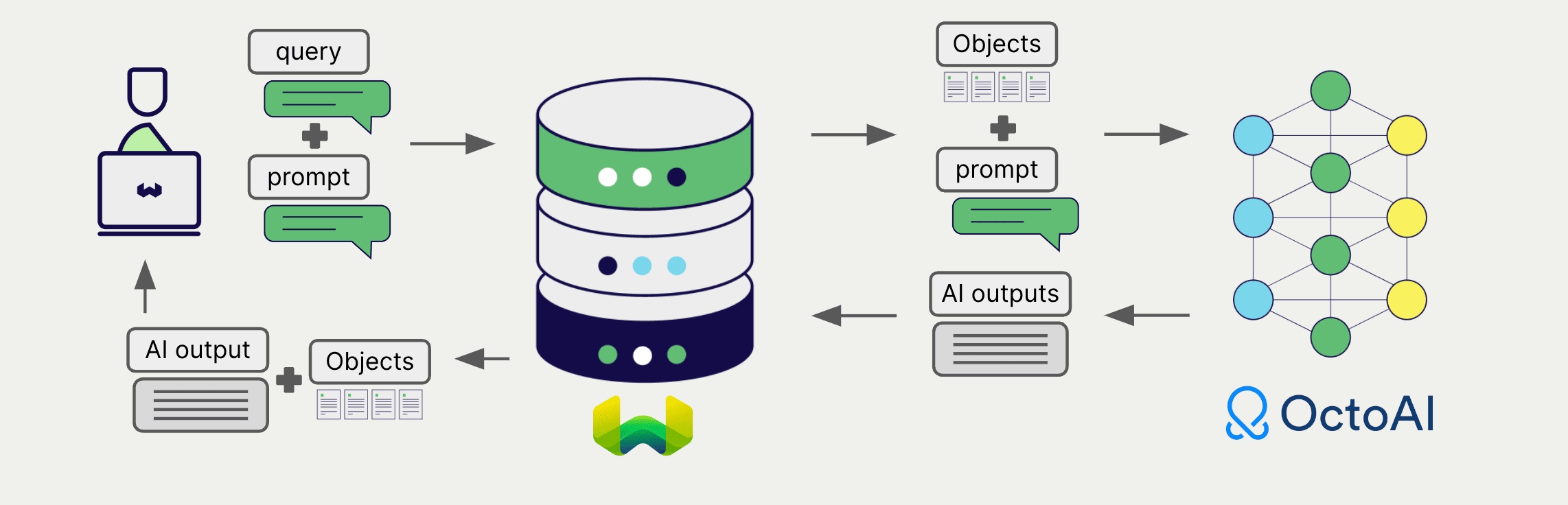
To generate one text for the entire set of search results, use the grouped task method.
In other words, when you have n search results, the generative model generates one output for the entire group.
- Python API v4
- JS/TS API v3
collection = client.collections.get("DemoCollection")
response = collection.generate.near_text(
query="A holiday film", # The model provider integration will automatically vectorize the query
grouped_task="Write a fun tweet to promote readers to check out these films.",
limit=2
)
print(f"Generated output: {response.generated}") # Note that the generated output is per query
for obj in response.objects:
print(obj.properties["title"])
let response;
const myCollection = client.collections.use("DemoCollection");
let myCollection = client.collections.get('DemoCollection');
const groupedTaskResults = await myCollection.generate.nearText('A holiday film', {
groupedTask: `Write a fun tweet to promote readers to check out these films.`,
}, {
limit: 2,
});
console.log(`Generated output: ${groupedTaskResults.generative?.text}`); // Note that the generated output is per query
for (const obj of groupedTaskResults.objects) {
console.log(obj.properties['title']);
}
References
Available models
qwen1.5-32b-chatmeta-llama-3-8b-instructmeta-llama-3-70b-instructmixtral-8x22b-instructnous-hermes-2-mixtral-8x7b-dpomixtral-8x7b-instructmixtral-8x22b-finetunedhermes-2-pro-mistral-7bmistral-7b-instruct(default)codellama-7b-instructcodellama-13b-instructcodellama-34b-instructllama-2-13b-chatllama-2-70b-chat
Further resources
Other integrations
Code examples
Once the integrations are configured at the collection, the data management and search operations in Weaviate work identically to any other collection. See the following model-agnostic examples:
- The how-to: manage data guides show how to perform data operations (i.e. create, update, delete).
- The how-to: search guides show how to perform search operations (i.e. vector, keyword, hybrid) as well as retrieval augmented generation.
References
- OctoAI API documentation
If you have any questions or feedback, let us know in the user forum.
